Blogger Tips
In this tutorial we will learn how to highlight the author comments so that they will have a different background color, border, or anything that makes them stand out from the others. To achieve this, we need to add a code in the Blogger's template and to modify the style according to our preferences.
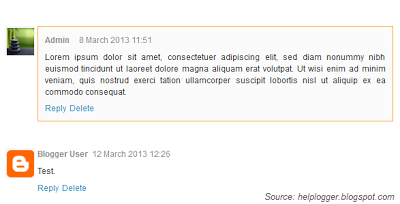
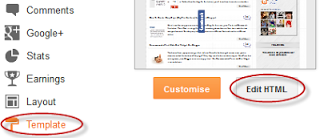
Step 2. Click anywhere inside the code area and try to find - using CTRL + F keys - this tag:
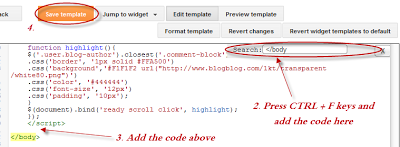
Step 3. Just above it, paste the following code:
Border:
The line marked in orange represents the border's style.
What it can be done:
The line marked in blue represents the background's style. You can use a plain color or an image. By default there's a combination of both (a white transparent image with a gray plain color).
To change/add:
Font Color:
To change the font's color, replace the #444444 color value in green with your own. (you can use this tool to find the hex code of your desired color)
Font Size:
Modify the value in red by increasing/decreasing the "12" value in order to change the size of text.
Step 4. Now Save your Template.
To customize the entire style of threaded comments, please check my previous tutorial on How to Customize Comment's Background, Font Color and Border in Blogger.
- Add A Cool Style To Blogger Threaded/nested Comments
If you need a fresh style to the threaded comments of a standard Blogger template, here's a simple CSS that will help you to apply a different background, make your avatars rounded, add a border with rounded corners and a triangle which is actually...
- How To Change Default Anonymous Avatar In Blogger Comments
Earlier, you've seen how you can change the size of the avatars in blogger comments and now I will show you how to change or customize the default avatar of anonymous commenters or Blogger users with no picture on their profiles. While...
- How To Number Comments In Blogger/blogspot
This cool Blogger trick will help you to add comment count inside a speech bubble, so that you & your readers can use the numbers to mention or point to a particular comment on any of your posts. Besides this, numbering your comments might help you...
- Add Recent Comments Widget With Avatars To Blogger
In one of the previous tutorials, we saw a simple Recent Comments widget that displays the latest comments published on the blog posts but the main disadvantage was that the widget didn't have the option to show the users avatars. So, for those who'd...
- How To Highlight Author Comments In Blogger Posts
In this Blogger tutorial I will show you how to highlight the author comments section of your Blogger template (Blogspot template) using CSS styling. Benefits of Adding CSS Styling to Author Comments If you are using a default Blogger template chances...
Blogger Tips
Add a Different Background For Author Comments in Blogger's Threaded Comments
In this tutorial we will learn how to highlight the author comments so that they will have a different background color, border, or anything that makes them stand out from the others. To achieve this, we need to add a code in the Blogger's template and to modify the style according to our preferences.
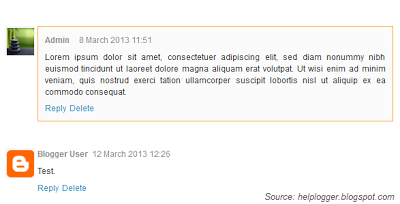
How to highlight author comments in Blogger:
Step 1. Go to Template, click on Edit HTML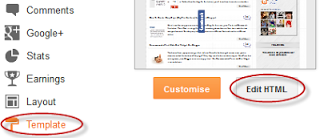
Step 2. Click anywhere inside the code area and try to find - using CTRL + F keys - this tag:
</body>
Screenshot:
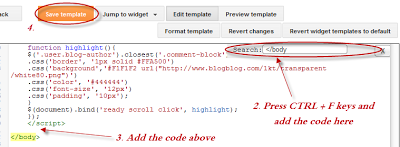
Step 3. Just above it, paste the following code:
<script src='http://code.jquery.com/jquery-latest.js'/>
<script>
$(function() {
function highlight(){
$('.user.blog-author').closest('.comment-block')
.css('border', '1px solid #FFA500')
.css('background','#F1F1F2 url("http://www.blogblog.com/1kt/transparent/white80.png")')
.css('color', '#444444')
.css('font-size', '12px')
.css('padding', '10px');
}
$(document).bind('ready scroll click', highlight);
});
</script>
Customizing the Author Comments:
Border:
The line marked in orange represents the border's style.
What it can be done:
- 1px - you can increase the value to change the border's thickness
- solid - change the border's style to dotted, dashed, inset, outset etc.
- #FFA500 - this is the border's color value, change it with your own color
The line marked in blue represents the background's style. You can use a plain color or an image. By default there's a combination of both (a white transparent image with a gray plain color).
To change/add:
- a different color: replace the #F1F1F2 value with your own (use this tool to find the hex code of your desired color)
- an image: replace the defaul url http://www.blogblog.com/1kt/transparent/white80.png with that of your image
Font Color:
To change the font's color, replace the #444444 color value in green with your own. (you can use this tool to find the hex code of your desired color)
Font Size:
Modify the value in red by increasing/decreasing the "12" value in order to change the size of text.
Step 4. Now Save your Template.
To customize the entire style of threaded comments, please check my previous tutorial on How to Customize Comment's Background, Font Color and Border in Blogger.
- Add A Cool Style To Blogger Threaded/nested Comments
If you need a fresh style to the threaded comments of a standard Blogger template, here's a simple CSS that will help you to apply a different background, make your avatars rounded, add a border with rounded corners and a triangle which is actually...
- How To Change Default Anonymous Avatar In Blogger Comments
Earlier, you've seen how you can change the size of the avatars in blogger comments and now I will show you how to change or customize the default avatar of anonymous commenters or Blogger users with no picture on their profiles. While...
- How To Number Comments In Blogger/blogspot
This cool Blogger trick will help you to add comment count inside a speech bubble, so that you & your readers can use the numbers to mention or point to a particular comment on any of your posts. Besides this, numbering your comments might help you...
- Add Recent Comments Widget With Avatars To Blogger
In one of the previous tutorials, we saw a simple Recent Comments widget that displays the latest comments published on the blog posts but the main disadvantage was that the widget didn't have the option to show the users avatars. So, for those who'd...
- How To Highlight Author Comments In Blogger Posts
In this Blogger tutorial I will show you how to highlight the author comments section of your Blogger template (Blogspot template) using CSS styling. Benefits of Adding CSS Styling to Author Comments If you are using a default Blogger template chances...
