Blogger Tips
In this tutorial you will learn how to add an Add This free Social Bookmarking button to your Blogger blog (Blogspot) blog. By adding this feature to your blog you will enable visitors to your blog to create links to popular social bookmarking sites such as Google, Technorati, Facebook, MySpace, Digg, Stumble Upon, Reddit, Delicious, Furl, Yahoo etc. Adding personal social bookmarks enables visitors to share these links with others thereby helping you attract more traffic to your site. For more information on the benefits of social bookmarking please refer to my article - Benefits of Social Bookmarking for Blogger bloggers.
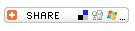 This tutorial shows you how to place a social bookmarking button on your site by accessing a free social bookmark and feed button builder service called Add This. Add This will supply you with a simple piece of code which when placed in a widget will insert a social bookmarking button either at the end of each post or in the sidebar. If you wish you can add the social bookmarking button to both as I have done on this site. For those new to blogging don't worry if this sounds complicated as this article gives you step by step instructions suitable for any Blogger user including beginners.
This tutorial shows you how to place a social bookmarking button on your site by accessing a free social bookmark and feed button builder service called Add This. Add This will supply you with a simple piece of code which when placed in a widget will insert a social bookmarking button either at the end of each post or in the sidebar. If you wish you can add the social bookmarking button to both as I have done on this site. For those new to blogging don't worry if this sounds complicated as this article gives you step by step instructions suitable for any Blogger user including beginners.
How does an Add This Social Bookmarking Button Work?
The code from Add This places a button on your site which when clicked on by a visitor to your site opens a menu of the most popular social bookmarking services. When a selection is made by a visitor eg Delicious, Yahoo, Google, Facebook, MySpace, Stumble Upon they are given the option to submit your blog to their online bookmarks. Once a visitor submits your blog to a social bookmarking service Add This can provide you with useful analytics about bookmarks, feeds and emails depending on which buttons you enable on your site. This kind of statistical information from Add This will help you gain greater understanding of your site traffic and your most popular posts.
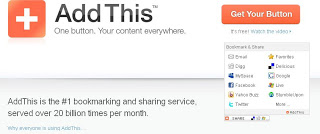
Steps for Adding a Social Bookmarking Button from Add This to Your Blogger Blog
1. Register for a free account with Add This
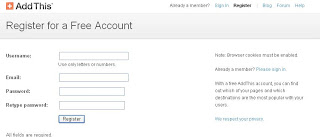
2. Once you supply a username, email address, password and your website address sign up is pretty much instanteous.
3. After sign up is confirmed click on Get Your Button. This will take you to the Create Your Button Page
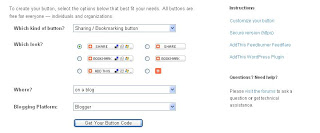
4. On the Create Your Button page you will be asked to make some selections about your social bookmarking button.
What kind of Button? Select Sharing/bookmarking button
What Look? Choose any of the six button choices. For this example I am going to select the share button
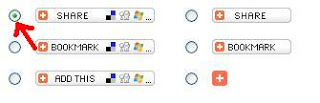
Where? Select on a blog
Blogger Platform? Select Blogger
At this point the information your have entered should look like the picture below:
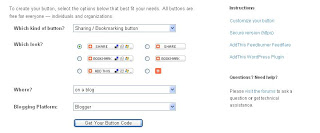
Once you have confirmed that you have entered the correct information click on the Get Your Code button and you will be taken to the Get Your Code page.
5. From the Get Your Code page you will be given the option to Preview your button. Do so if you wish or move on to Step 6.
Having generated the code for your Add This Social Bookmarking button you now need to decide where to position it on your blog. You may either place your new Social Bookmarking Button beneath each post (see below) or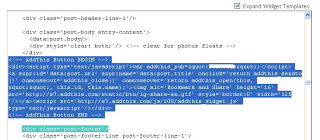
Click on Save Template
Now click on View Blog from the top menu and navigate to the end of your first post. If all instructions have been followed you will now have a social bookmarking button at the bottom of each post.
Instructions for Placing a Social Bookmarking Button in a Sidebar of Your Blogger Blog
Follow the Add This automated process by clicking on Add the Menu to My Blog button. This will place an Add This social bookmarking button in a widget in your sidebar as you see on this site.
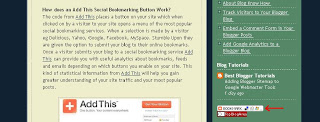
This Blogger tutorial has covered the steps involved in adding a free Add This Social Bookmarking Button to your Blogger blog (Blogspot blog). Grow your Blogger (Blogspot) blog today by adding a free Add This social bookmarking button which will enable visitors to bookmark your site and share your posts with others. Add This will provide statistical tracking of social bookmarking activity on your site and help you determine your most popular posts.
Related Articles
List of Blog Know How Blogger Tutorials
10 Tips to Build Site Traffic for a Blogspot Blog
Add Social Bookmark Buttons to a Blogger Blogspot Blog
Free Social Bookmarking Buttons for Blogger
- Add Social Bookmark Buttons To Blogger
In today's Blogger tutorial (Blogspot tutorial) you will learn how to place social bookmark buttons in the sidebar, footer and below each post in a Blogger Blogspot blog. This is a social bookmarking script for individual buttons or icons rather than...
- Free Social Bookmark Buttons For Blogger
One way to get your blog to grow is add social bookmarking buttons to your Blogger Blogspot blog. In an earlier article I wrote about the simplest way to place social media on a Blogger blog - that is to add an all-in-one Add This social bookmarking button....
- Free Blogger Template Lk Magazine
LK Magazine is a free Blogger template (Blogspot template) with a host of premium features you are sure to enjoy. The Blogger template comes in magazine style and is suitable for a variety of business blogs or even a personal blog. The LK Magazine Blogger...
- Free Blogger Template Webfolio
Webfolio is a free Blogger template (Blogspot template) with many premium features. The Blogger template comes in magazine style and is suitable for showcasing a portfolio, services or designs. The functionality options for this Blogger template have...
- Free Blogger Template Kaleidoscope
Kaleidoscope is a free Blogspot template for use with Blogger. Kaleidoscope has an arts and crafts theme and would suit any personal blog such as scrapbooking, design etc. This free Blogger layout has 2 columns, right sidebar, top navigation menu, built-in...
Blogger Tips
Add a Social Bookmarking Button to Blogger
In this tutorial you will learn how to add an Add This free Social Bookmarking button to your Blogger blog (Blogspot) blog. By adding this feature to your blog you will enable visitors to your blog to create links to popular social bookmarking sites such as Google, Technorati, Facebook, MySpace, Digg, Stumble Upon, Reddit, Delicious, Furl, Yahoo etc. Adding personal social bookmarks enables visitors to share these links with others thereby helping you attract more traffic to your site. For more information on the benefits of social bookmarking please refer to my article - Benefits of Social Bookmarking for Blogger bloggers.
How does an Add This Social Bookmarking Button Work?
The code from Add This places a button on your site which when clicked on by a visitor to your site opens a menu of the most popular social bookmarking services. When a selection is made by a visitor eg Delicious, Yahoo, Google, Facebook, MySpace, Stumble Upon they are given the option to submit your blog to their online bookmarks. Once a visitor submits your blog to a social bookmarking service Add This can provide you with useful analytics about bookmarks, feeds and emails depending on which buttons you enable on your site. This kind of statistical information from Add This will help you gain greater understanding of your site traffic and your most popular posts.
Steps for Adding a Social Bookmarking Button from Add This to Your Blogger Blog
1. Register for a free account with Add This
2. Once you supply a username, email address, password and your website address sign up is pretty much instanteous.
3. After sign up is confirmed click on Get Your Button. This will take you to the Create Your Button Page
4. On the Create Your Button page you will be asked to make some selections about your social bookmarking button.
What kind of Button? Select Sharing/bookmarking button
What Look? Choose any of the six button choices. For this example I am going to select the share button
Where? Select on a blog
Blogger Platform? Select Blogger
At this point the information your have entered should look like the picture below:
Once you have confirmed that you have entered the correct information click on the Get Your Code button and you will be taken to the Get Your Code page.
5. From the Get Your Code page you will be given the option to Preview your button. Do so if you wish or move on to Step 6.
Having generated the code for your Add This Social Bookmarking button you now need to decide where to position it on your blog. You may either place your new Social Bookmarking Button beneath each post (see below) or
Click on Save Template
Now click on View Blog from the top menu and navigate to the end of your first post. If all instructions have been followed you will now have a social bookmarking button at the bottom of each post.
Instructions for Placing a Social Bookmarking Button in a Sidebar of Your Blogger Blog
Follow the Add This automated process by clicking on Add the Menu to My Blog button. This will place an Add This social bookmarking button in a widget in your sidebar as you see on this site.
This Blogger tutorial has covered the steps involved in adding a free Add This Social Bookmarking Button to your Blogger blog (Blogspot blog). Grow your Blogger (Blogspot) blog today by adding a free Add This social bookmarking button which will enable visitors to bookmark your site and share your posts with others. Add This will provide statistical tracking of social bookmarking activity on your site and help you determine your most popular posts.
Related Articles
List of Blog Know How Blogger Tutorials
10 Tips to Build Site Traffic for a Blogspot Blog
Add Social Bookmark Buttons to a Blogger Blogspot Blog
Free Social Bookmarking Buttons for Blogger
- Add Social Bookmark Buttons To Blogger
In today's Blogger tutorial (Blogspot tutorial) you will learn how to place social bookmark buttons in the sidebar, footer and below each post in a Blogger Blogspot blog. This is a social bookmarking script for individual buttons or icons rather than...
- Free Social Bookmark Buttons For Blogger
One way to get your blog to grow is add social bookmarking buttons to your Blogger Blogspot blog. In an earlier article I wrote about the simplest way to place social media on a Blogger blog - that is to add an all-in-one Add This social bookmarking button....
- Free Blogger Template Lk Magazine
LK Magazine is a free Blogger template (Blogspot template) with a host of premium features you are sure to enjoy. The Blogger template comes in magazine style and is suitable for a variety of business blogs or even a personal blog. The LK Magazine Blogger...
- Free Blogger Template Webfolio
Webfolio is a free Blogger template (Blogspot template) with many premium features. The Blogger template comes in magazine style and is suitable for showcasing a portfolio, services or designs. The functionality options for this Blogger template have...
- Free Blogger Template Kaleidoscope
Kaleidoscope is a free Blogspot template for use with Blogger. Kaleidoscope has an arts and crafts theme and would suit any personal blog such as scrapbooking, design etc. This free Blogger layout has 2 columns, right sidebar, top navigation menu, built-in...
