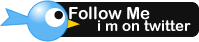Blogger Tips
In this tutorial you will learn how to add a Twitter badge aka Twitter button to your Blogger Blogspot blog to link your blog to your Twitter account. By adding a Twitter button you will give your readers the option to follow your blog on Twitter.
Display a Twitter Icon in the Sidebar of Your Blogger Blog
If you look at the top of the right sidebar you will notice that I have placed a Twitter icon with a link to my Twitter profile. Adding the Twitter badge and link is not difficult and requires no change to the template. We will simply be adding a gadget to the sidebar. I have assumed no knowledge of Blogger and widgets so that absolute Blogger beginners can follow this tutorial.
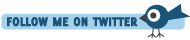
1. Login to Blogger if not already logged in
2. Navigate to Layout > Page Elements
3. Click on Add a Gadget in the sidebar or other location eg the footer if you prefer
4. Select HTML/Javascript from the list of available gadgets
5. Paste the following code into the content box depending on your choice of button:
6. Change Your Profile to your own Twitter profile. For example:
7. Substitute your blog name in the title for your own blog name
8. Click on Save.
9. Move your new Twitter widget to the desired location on your sidebar using drap and drop
10. Click on View Blog to admire your new Twitter button
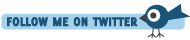
In this tutorial you have learned how to add a Twitter button, badge, icon to your Blogger Blogspot blog so that readers can sign up to follow you on Twitter. I have supplied you with a choice of three different buttons to get you started. For more Twitter buttons try these free Twitter vector icons or these free Twitter graphics or just type Twitter icons into your favorite search engine
Related Articles
List of Blog Know How Tutorials for Blogger Blogs
Add Twitter Followers Counter to Blogger
- Add A Simple Drop Down Menu To Blogger
In today's Blogger tutorial I show you how to add a simple drop down menu widget sometimes called a select box to the sidebar of your Blogger blog (Blogspot blog). If you want to add lots of links to your Blogger blog but are worried about the amount...
- Add Twitter Retweet Button To Blogger
Did you know that Twitter can help drive traffic to your Blogspot blog? In today's Blogger tutorial I show you how to add a free Twitter Retweet button to your Blogger posts. Adding a Tweetmeme Twitter Retweet button to Blogger will help promote your...
- Add A Twitter Updates Widget To Blogger
If you are a regular Twitter user and have a bunch of followers you might want to add a Twitter Updates widget to Blogger (Blogspot). In today's tutorial I will show you the easy way to add a Twitter Updates widget to Blogger (Blogspot). It is fairly...
- Add A Twitter Followers Counter To Blogger
In this tutorial you will learn how to place a Twitter Follower Counter on your Blogger Blogspot blog to display the number of followers you have on Twitter. A Twitter count button will encourage readers to follow you on Twitter much in the same way as...
- Put A Twitter Button Icon On Blogger
Would you like your blog visitors to be able to follow you on Twitter? It's easy when you put a Twitter button on your Blogger blog (Blogspot blog). Let me show you how. Just follow the instructions below to add a Twitter button to Blogger to encourage...
Blogger Tips
Add Twitter Badge Button to Blogger
In this tutorial you will learn how to add a Twitter badge aka Twitter button to your Blogger Blogspot blog to link your blog to your Twitter account. By adding a Twitter button you will give your readers the option to follow your blog on Twitter.
Display a Twitter Icon in the Sidebar of Your Blogger Blog
If you look at the top of the right sidebar you will notice that I have placed a Twitter icon with a link to my Twitter profile. Adding the Twitter badge and link is not difficult and requires no change to the template. We will simply be adding a gadget to the sidebar. I have assumed no knowledge of Blogger and widgets so that absolute Blogger beginners can follow this tutorial.
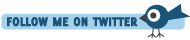
1. Login to Blogger if not already logged in
2. Navigate to Layout > Page Elements
3. Click on Add a Gadget in the sidebar or other location eg the footer if you prefer
4. Select HTML/Javascript from the list of available gadgets
5. Paste the following code into the content box depending on your choice of button:
<a href="http://twitter.com/Your Profile"><img src="blogger-tips/blogger-tips-576b22bba932c.gif" title="Follow Your Blog Name on Twitter"/></a><br/><a href="http://twitter.com/Your Profile"><img src="blogger-tips/blogger-tips-576b22bbabe07.png" title="Follow Your Blog Name on Twitter"/></a><br/><a href="http://twitter.com/Your Profile"><img src="blogger-tips/blogger-tips-576b22bbad3b6.png" title="Follow Your Blog Name on Twitter"/></a><br/>
6. Change Your Profile to your own Twitter profile. For example:
http://twitter.com/YourProfile
to
http://twitter.com/BlogWizz
7. Substitute your blog name in the title for your own blog name
title="Follow Your Blog Name on Twitter"
to
title="Follow Blog Know How on Twitter"
8. Click on Save.
9. Move your new Twitter widget to the desired location on your sidebar using drap and drop
10. Click on View Blog to admire your new Twitter button
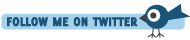
In this tutorial you have learned how to add a Twitter button, badge, icon to your Blogger Blogspot blog so that readers can sign up to follow you on Twitter. I have supplied you with a choice of three different buttons to get you started. For more Twitter buttons try these free Twitter vector icons or these free Twitter graphics or just type Twitter icons into your favorite search engine
Related Articles
List of Blog Know How Tutorials for Blogger Blogs
Add Twitter Followers Counter to Blogger
- Add A Simple Drop Down Menu To Blogger
In today's Blogger tutorial I show you how to add a simple drop down menu widget sometimes called a select box to the sidebar of your Blogger blog (Blogspot blog). If you want to add lots of links to your Blogger blog but are worried about the amount...
- Add Twitter Retweet Button To Blogger
Did you know that Twitter can help drive traffic to your Blogspot blog? In today's Blogger tutorial I show you how to add a free Twitter Retweet button to your Blogger posts. Adding a Tweetmeme Twitter Retweet button to Blogger will help promote your...
- Add A Twitter Updates Widget To Blogger
If you are a regular Twitter user and have a bunch of followers you might want to add a Twitter Updates widget to Blogger (Blogspot). In today's tutorial I will show you the easy way to add a Twitter Updates widget to Blogger (Blogspot). It is fairly...
- Add A Twitter Followers Counter To Blogger
In this tutorial you will learn how to place a Twitter Follower Counter on your Blogger Blogspot blog to display the number of followers you have on Twitter. A Twitter count button will encourage readers to follow you on Twitter much in the same way as...
- Put A Twitter Button Icon On Blogger
Would you like your blog visitors to be able to follow you on Twitter? It's easy when you put a Twitter button on your Blogger blog (Blogspot blog). Let me show you how. Just follow the instructions below to add a Twitter button to Blogger to encourage...