Blogger Tips
Over time, most blogs may go through many changes, like posts being added or deleted. In some occasions, you don't want people to get 404 messages when they surf to posts or pages that don't exist on your blog and instead, make all requests to a specific link to be redirected to another page. One of the best way to avoid broken links and keep your traffic flowing in the right direction is setting custom redirects via the Blogger Custom Redirects tool.
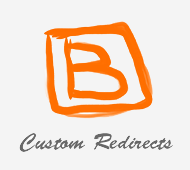
In this post, we will see how to set custom redirects for Blogger posts and redirect an old URL to a new URL. But before redirecting any URL, you must know that there are two types of redirects:
A 302 redirect means that the page has moved temporarily. This redirect doesn't pass the URL value to the new location and instead, it will take the visitors to an appropriate location so that you aren't showing them a 404 page not found, or an error page. You can use a 302 redirect for coming soon pages or maintenance pages.
A 301 redirect means that a page has moved permanently to a new location. Use the 301 redirect when you deleted or changed the URL of your post. In most instances, the 301 redirects are always recommended for SEO because they will pass link juice (ranking power) to the redirected page and visitors will also benefit from this. However, 301s aren't suitable when you change your custom-domain, because it only supports redirection within the same blog, not to an external URL.
Now that we've established which is which, let's see how to set custom redirects for Blogger posts.
Step 1. Login to you Blogger account with email and password.
Step 2. Click on your blog > go to Settings \ Search Preferences and click "Edit" next to "Custom Redirects."
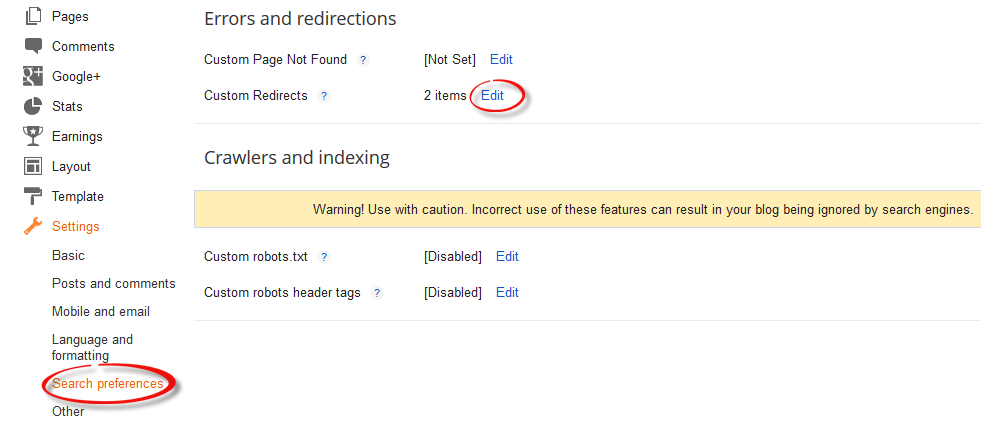
Step 3. Enter the old URL in the "From" field, and the new URL in the "To" field including the forward slash "/" (see the screenshot below)
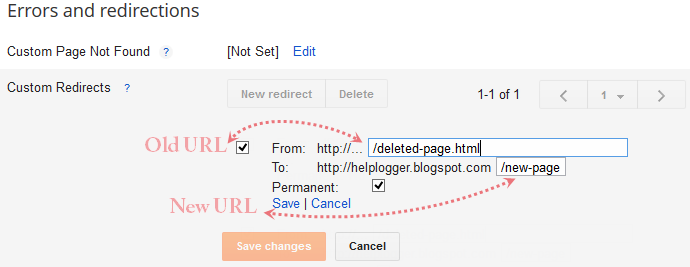
Note: Do not enter the full URL in these fields. Just omit the address of your blog and type only the rest of the link. Again, this works only if you wish to redirect within your blogger blog and not to any external links.
Step 4. Click the "Save" link (1) and the "Save changes" button (2), and you're done!
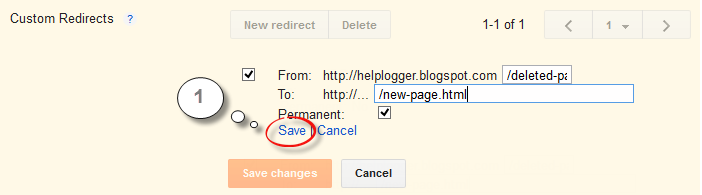
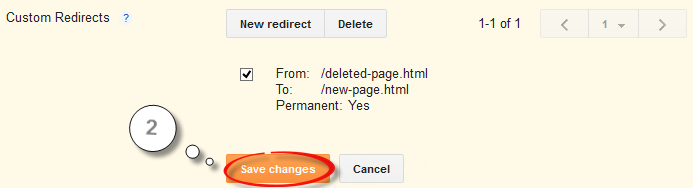
If you want to redirect more pages, just click the "New redirect" button.
- Stop Blogger From Redirecting Blogspot To Country Specific Urls
Let's say you're from France and have set up - just for examples sake - a blog called frenchlitgeek.blogspot.com where you share your thoughts and insights on French literature. Now, with Google's country specific redirection in Blogger, you...
- How To Set Up A Custom Domain In Blogger
Our web today is a wonderful place. It's increasingly become a knowledge hub for strollers around the globe. And you know what the best part is? It does not have a religion, race or color, that's where perhaps its strength lies in. Point being,...
- Add Custom Robots.txt File In Blogger
Are you one of modern day bloggers without much knowledge of technical details, looking to enhance your blog's ratings and audience but don't know how to and your blogger friend told you that you can get a hike into your site visitors via editing...
- How To Submit Your Blogger Sitemap To Google
What are Sitemaps? Sitemaps are text files containing a list of all web pages that exist on your website and are accessible to crawlers and users. These helps visitors and search engine bots to find pages on website. Sitemaps are a way to help Google...
- How To Delete A Blogger Blogspot Blog
I notice I get a lot of traffic to my blog from Blogger Blogspot webmasters searching for tutorials on how to delete their blog so this has prompted me to write this post about deleting a Blogger blog. As most of us are trying to get our blogs up and...
Blogger Tips
How To Set Custom Redirects in Blogger
Over time, most blogs may go through many changes, like posts being added or deleted. In some occasions, you don't want people to get 404 messages when they surf to posts or pages that don't exist on your blog and instead, make all requests to a specific link to be redirected to another page. One of the best way to avoid broken links and keep your traffic flowing in the right direction is setting custom redirects via the Blogger Custom Redirects tool.
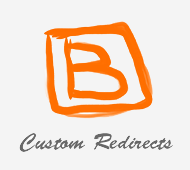
In this post, we will see how to set custom redirects for Blogger posts and redirect an old URL to a new URL. But before redirecting any URL, you must know that there are two types of redirects:
A 302 redirect means that the page has moved temporarily. This redirect doesn't pass the URL value to the new location and instead, it will take the visitors to an appropriate location so that you aren't showing them a 404 page not found, or an error page. You can use a 302 redirect for coming soon pages or maintenance pages.
A 301 redirect means that a page has moved permanently to a new location. Use the 301 redirect when you deleted or changed the URL of your post. In most instances, the 301 redirects are always recommended for SEO because they will pass link juice (ranking power) to the redirected page and visitors will also benefit from this. However, 301s aren't suitable when you change your custom-domain, because it only supports redirection within the same blog, not to an external URL.
Now that we've established which is which, let's see how to set custom redirects for Blogger posts.
How to redirect old URL to new URL in Blogger
Step 1. Login to you Blogger account with email and password.
Step 2. Click on your blog > go to Settings \ Search Preferences and click "Edit" next to "Custom Redirects."
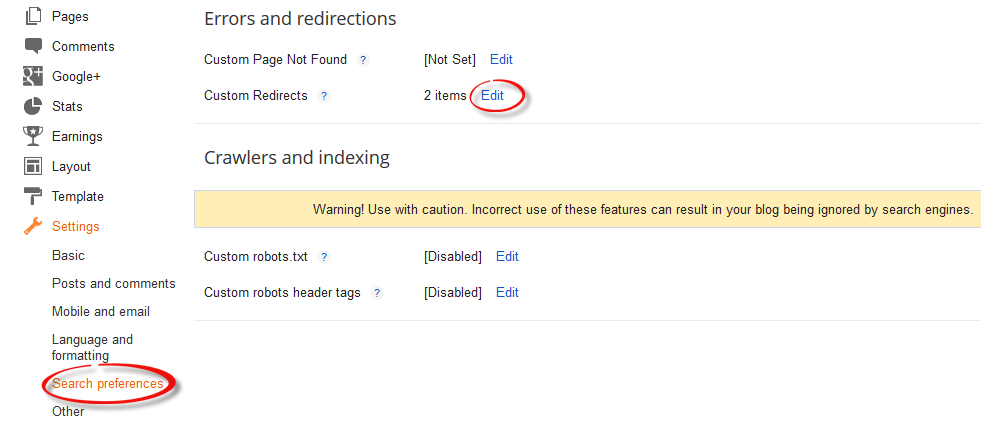
Step 3. Enter the old URL in the "From" field, and the new URL in the "To" field including the forward slash "/" (see the screenshot below)
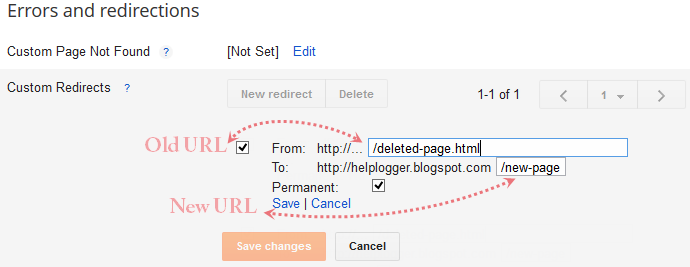
Note: Do not enter the full URL in these fields. Just omit the address of your blog and type only the rest of the link. Again, this works only if you wish to redirect within your blogger blog and not to any external links.
Step 4. Click the "Save" link (1) and the "Save changes" button (2), and you're done!
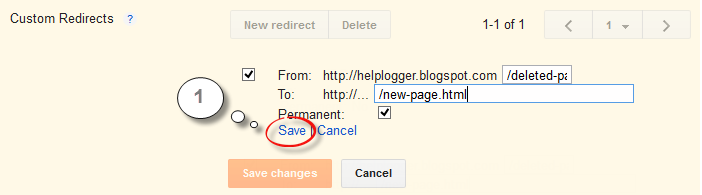
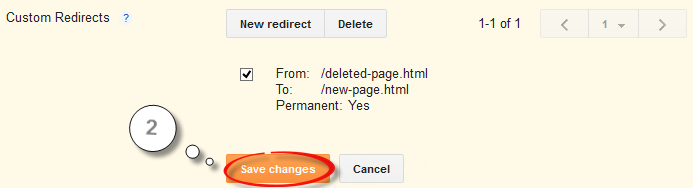
If you want to redirect more pages, just click the "New redirect" button.
- Stop Blogger From Redirecting Blogspot To Country Specific Urls
Let's say you're from France and have set up - just for examples sake - a blog called frenchlitgeek.blogspot.com where you share your thoughts and insights on French literature. Now, with Google's country specific redirection in Blogger, you...
- How To Set Up A Custom Domain In Blogger
Our web today is a wonderful place. It's increasingly become a knowledge hub for strollers around the globe. And you know what the best part is? It does not have a religion, race or color, that's where perhaps its strength lies in. Point being,...
- Add Custom Robots.txt File In Blogger
Are you one of modern day bloggers without much knowledge of technical details, looking to enhance your blog's ratings and audience but don't know how to and your blogger friend told you that you can get a hike into your site visitors via editing...
- How To Submit Your Blogger Sitemap To Google
What are Sitemaps? Sitemaps are text files containing a list of all web pages that exist on your website and are accessible to crawlers and users. These helps visitors and search engine bots to find pages on website. Sitemaps are a way to help Google...
- How To Delete A Blogger Blogspot Blog
I notice I get a lot of traffic to my blog from Blogger Blogspot webmasters searching for tutorials on how to delete their blog so this has prompted me to write this post about deleting a Blogger blog. As most of us are trying to get our blogs up and...
