Blogger Tips
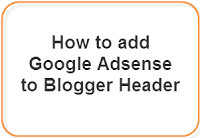
In some of my last tutorials (Social Media Buttons beside Adsense ads & Adsense inside Blogger Header ), you've seen a few tricks for Adsense ads placement that may help you to increase your adsense earnings. Now, I will show you how to add Google Adsense above your header, for instance, just above the title of your Blogger blog. This can be done by adjusting your template to give you the option of adding more than one widget to the header area.
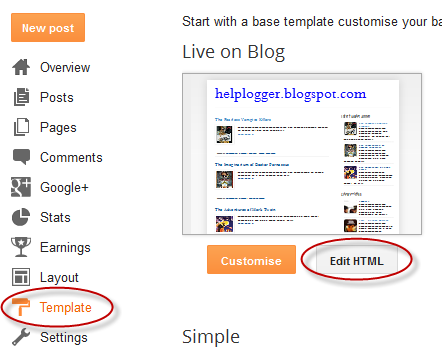
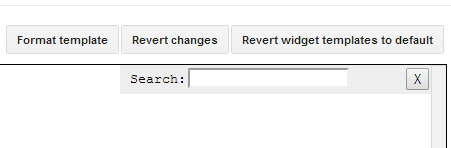
Step 7. Go to Layout (left side) and on the right side you should see a new section that will allow you to add a gadget to the header area
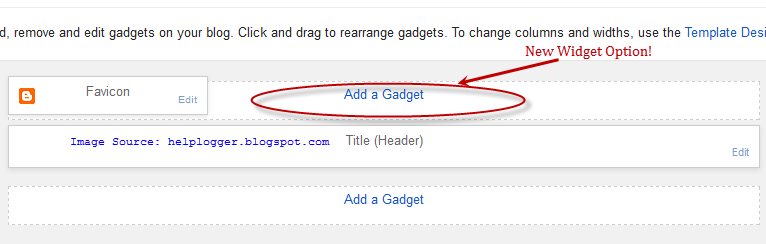
Step 8. Click on Add a Gadget link and select the Google Adsense gadget.
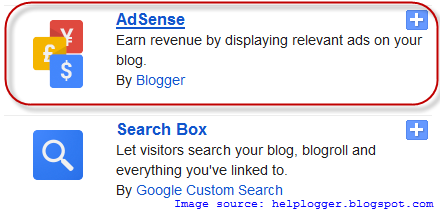
In case you want to add the script of an ad from your AdSense account, choose the HTML/JavaScript gadget and paste the script inside the empty box, then click on Save button.

If you don't know how to create an AdSense ad, please read this tutorial:
How to Add Adsense ads on Blogger
Choose the type of ad unit you want. In my example, I added a new Adsense 728x15 ad link unit I thought would look good above the blog title. Color blending is usually done automatically by Blogger according to the color schema of your template but you can choose any other colors.
Step 9. Click on the Save arrangement button on the right side.
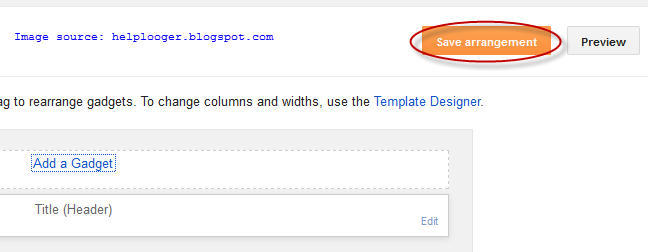
Now view your blog to see your new Google Adsense unit. If all is going well, your new AdSense ad unit should appear above your blog's title or logo:
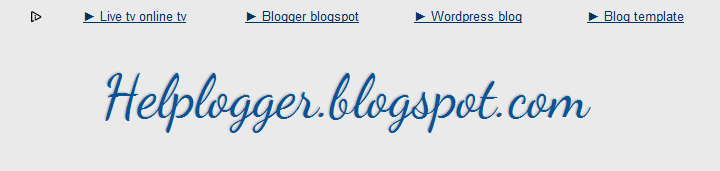
Note: it may take a while for your ads to show if you created an ad unit on your AdSense account
This is a very good Adsense placement that can help you to increase the CTR of your blog.
- Understanding The Page Elements Of A Blogger Layout
When following a tutorial to add a gadget/widget or make some customizations in a Blogger blog, some new users may not know the meaning of certain terms, and sometimes, it may be harder to locate them. As for the gadgets, usually it is required to access...
- How To Add A Gadget/widget Inside Your Blogger Blog Header
Some of you have noticed that many blogs have AdSense Units or other ads and widgets in the header section of the blog, one of the most popular format being the AdSense 468x60 ad unit. Unfortunately, we are not always able to add a widget inside the...
- Add Banner Adsense Above Blogger Header
One of my readers asked me how to add a Google Adsense ad unit above the header of a Blogger Blogspot blog. Rather than post a long reply I decided to write an article about it so that others looking for help to place an affiliate banner or Google Adsense...
- Blogger Guide To Google Adsense Placement
There are so many places to position Google Adsense in a Blogger Blogspot blog. This article covers the most common places to add Google Adsense ad units and linked units in a Blogger blog together with links to the various articles which explain in detail...
- Better Placement Of Google Adsense In Blogger
To increase the performance of Google Adsense on your Blogger Blogspot blog you can extend the choice of placement options of your Google ads with some simple tweaks. This involves making a few minor adjustments to your Blogger template to increase where...
Blogger Tips
Add Google Adsense to Blogger Header (Above the Title)
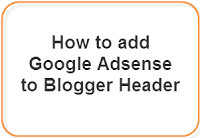
In some of my last tutorials (Social Media Buttons beside Adsense ads & Adsense inside Blogger Header ), you've seen a few tricks for Adsense ads placement that may help you to increase your adsense earnings. Now, I will show you how to add Google Adsense above your header, for instance, just above the title of your Blogger blog. This can be done by adjusting your template to give you the option of adding more than one widget to the header area.
Add a new element to Blogger header
Step 1. From your Blogger Dashboard, go to Template and click on the Edit HTML button (it is recommended to make a backup first - click on the Backup/Restore button on the right side)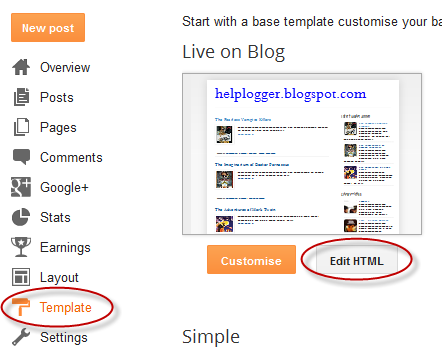
Step 2. Click anywhere inside the code area and press the CTRL + F keys to open Blogger' search box:
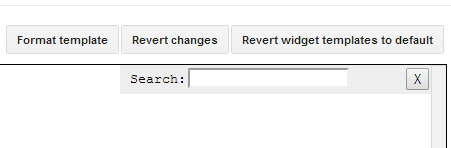
Step 3. Paste or type the following code inside the search box and hit Enter to find it:
<div id='header-wrapper'>Note: if you can't find that one, try to find this one instead:
<div class='region-inner header-inner'>Step 4. Just below one of these lines, you should see this line:
<b:section class='header' id='header' maxwidgets='1' showaddelement='no'>Step 5. Replace the values in red like in this example:
<b:section class='header' id='header' maxwidgets='3' showaddelement='yes'>Step 6. Click on the Save Template button to save the changes.
Adding the Adsense ad unit above the Blogger header
Step 7. Go to Layout (left side) and on the right side you should see a new section that will allow you to add a gadget to the header area
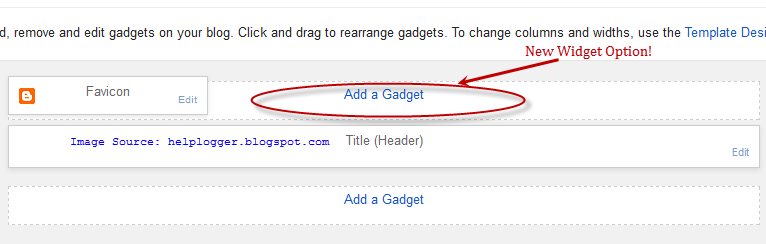
Step 8. Click on Add a Gadget link and select the Google Adsense gadget.
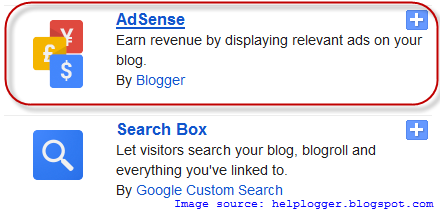
In case you want to add the script of an ad from your AdSense account, choose the HTML/JavaScript gadget and paste the script inside the empty box, then click on Save button.

If you don't know how to create an AdSense ad, please read this tutorial:
How to Add Adsense ads on Blogger
Choose the type of ad unit you want. In my example, I added a new Adsense 728x15 ad link unit I thought would look good above the blog title. Color blending is usually done automatically by Blogger according to the color schema of your template but you can choose any other colors.
Step 9. Click on the Save arrangement button on the right side.
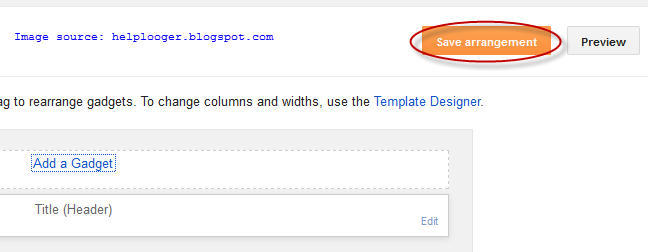
Now view your blog to see your new Google Adsense unit. If all is going well, your new AdSense ad unit should appear above your blog's title or logo:
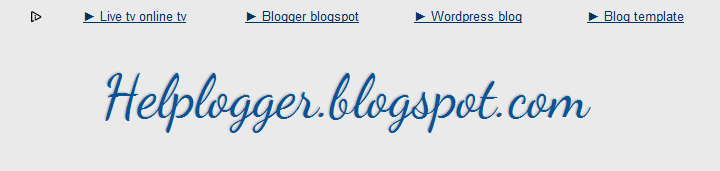
Note: it may take a while for your ads to show if you created an ad unit on your AdSense account
This is a very good Adsense placement that can help you to increase the CTR of your blog.
- Understanding The Page Elements Of A Blogger Layout
When following a tutorial to add a gadget/widget or make some customizations in a Blogger blog, some new users may not know the meaning of certain terms, and sometimes, it may be harder to locate them. As for the gadgets, usually it is required to access...
- How To Add A Gadget/widget Inside Your Blogger Blog Header
Some of you have noticed that many blogs have AdSense Units or other ads and widgets in the header section of the blog, one of the most popular format being the AdSense 468x60 ad unit. Unfortunately, we are not always able to add a widget inside the...
- Add Banner Adsense Above Blogger Header
One of my readers asked me how to add a Google Adsense ad unit above the header of a Blogger Blogspot blog. Rather than post a long reply I decided to write an article about it so that others looking for help to place an affiliate banner or Google Adsense...
- Blogger Guide To Google Adsense Placement
There are so many places to position Google Adsense in a Blogger Blogspot blog. This article covers the most common places to add Google Adsense ad units and linked units in a Blogger blog together with links to the various articles which explain in detail...
- Better Placement Of Google Adsense In Blogger
To increase the performance of Google Adsense on your Blogger Blogspot blog you can extend the choice of placement options of your Google ads with some simple tweaks. This involves making a few minor adjustments to your Blogger template to increase where...
