Blogger Tips
It's easy to blog at Blogger.com. And its absolutely free. This beginner's guide to creating a Blogspot blog at Blogger.com will get you blogging right away. We show you how to take advantage of this powerful blogging platform which is owned by Google. Don't spend you valuable hours wading through loads of random articles when you can find all the information you need right here in one place. Blogspot Blogger Guide walks you through the process of creating a blog, configuring it, and laying the foundations of a profitable and successful blog. Learn about gadgets, layout, templates, search engine optimisation and more. Sign up to Blogger.com and start enjoying the world of blogging confident in the knowledge that we are here to help.
Main Features of Blogspot Blogging at Blogger.com Blog
Getting a blog with Blogspot at Blogger.com is a 3 step process:
1. Create an Account
2. Name Your Blog
3. Choose a Template
Create an Account at Blogger.com?
Anyone can sign up for a free account at Blogger.com. Once you have created an account you will be free to create as many blogs as you wish using the one account name. You will be prompted for a name which you will use to sign all of your blog posts. This name is given to the author of your blog which is you. This will be visible to all visitors to your site so think about what name you like to be known by. I use The Wizz for all my sites you can use whatever you like. You can change it later if you need to.

If you already have a Google Account
You can use your existing Google Account to login if you have one. For instance an email address at gmail.com. This allows you to switch between various other Google services such as Google Webmaster Tools and Picasa Web Albums. Don't worry if you don't know what these services are as you will learn more about them in a later tutorial.
If you are not already at Blogger.com simply direct your browser to the main page of Blogger.com and click on Sign In from the main page.
If you don't already have a Google Account
If you don't have a Google Account at Blogger.com you will need to create one. Simply direct your browser to Blogger.com if you are not already there, and click on Sign in from the main page.
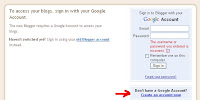
Click the Create an Account link at the bottom of the sign in page and follow the online instructions. This is an easy and relatively straightforward process.

Creating Your Blogspot Blog at Blogger.com
Once you have a Google account and have signed in you can create your blog. Follow the steps below to get blogging with Blogspot.
1. Click on the Create a Blog button. You will be directed to the area known as the Dashboard. You will see in the top righthand corner the following options: Dashboard, My Account, Help, Sign Out. Note these for future reference.
2. Check availability of your desired name eg yoursitename.blogspot.com by entering it into the box provided and clicking on Check Availability link. If it is available Blogger.com will confirm this. Otherwise you will have to come up with an alternative. With so many blogs now some of your desired names may be already allocated but if you persevere you will find something that closely matches the title you are after.
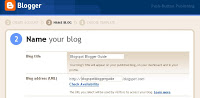
3. Assuming you are going to use the default Blogger domain (yoursite.blogspot.com)rather than your own domain name (yoursite.com) click on the Continue button. Before you do this step make certain first that the exact title you want has been entered and you have spelt it correctly.
4. Choose a Template. You will be prompted to select a template from a variety of choices. It is not critical which you choose here as you can change it later if need to. The template for this blog is based on the Rounders template.
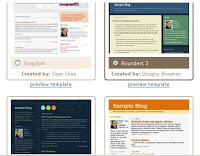
5. Finally you will receive Your Blog Has Been Created screen.
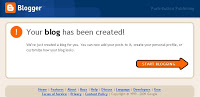
Click on the Start Blogging button and you will be taken to the Posting > Create a New Post screen. It is advisable to set a few settings on your blog before beginning your posts. These will be discussed in my next article: Set Up a Blogspot Blog at Blogger.com.
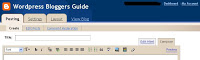
This tutorial discussed how to create a Blogspot blog at Blogger.com including creating a Google Account, naming your Blogspot blog and choosing a template.

Subscribe to Blogspot Blogger Guide by Email
- What Is Blogger And How You Can Create A Blogger Blog?
What is Blogger? According to the Computer Desktop Encyclopedia, Blogger is: "A Web site launched in 1999 from Pyra Labs, San Francisco, CA (www.blogger.com) that provides the tools for creating blogs (Weblogs). After users select a pre-designed template...
- Add Google Analytics To A Blogger Blog
If you are new to blogging at Blogger.com you might not be aware that tracking and statistics software can be linked to your site to give you details about your visitors. The process of adding a free tracking program such as Google Analytics is relatively...
- Create A Free Blogspot Blog With Blogger
Blogging has never been easier and thanks to Blogger.com it is absolutely free. You can create a Blogspot blog about virtually anything you like and take advantage of this powerful blogging software. Some of the Main Features of Blogger.com Simple user-friendly...
- Add A Social Bookmarking Button To Blogger
In this tutorial you will learn how to add an Add This free Social Bookmarking button to your Blogger blog (Blogspot) blog. By adding this feature to your blog you will enable visitors to your blog to create links to popular social bookmarking sites such...
- Benefits Of Blogspot Blogging With Blogger.com
This article covers the main features of Blogger.com and compares some of the advantages and disadvantages of the Blogger platform with other blogging platforms such as Wordpress. Creating your Blogspot blog at Blogger.com is a good choice for beginner...
Blogger Tips
Get a Free Blogspot Blog at Blogger.com
It's easy to blog at Blogger.com. And its absolutely free. This beginner's guide to creating a Blogspot blog at Blogger.com will get you blogging right away. We show you how to take advantage of this powerful blogging platform which is owned by Google. Don't spend you valuable hours wading through loads of random articles when you can find all the information you need right here in one place. Blogspot Blogger Guide walks you through the process of creating a blog, configuring it, and laying the foundations of a profitable and successful blog. Learn about gadgets, layout, templates, search engine optimisation and more. Sign up to Blogger.com and start enjoying the world of blogging confident in the knowledge that we are here to help.
Main Features of Blogspot Blogging at Blogger.com Blog
Simple user-friendly interface
Easy to post photos, text and videos
Use a blogspot subdomain or your own domain name
No restrictions on bandwidth
Unlimited video storage using YouTube
Photo storage using Picasa Web Album (1 GB)
Support for Mobile blogging
Getting a blog with Blogspot at Blogger.com is a 3 step process:
1. Create an Account
2. Name Your Blog
3. Choose a Template
Create an Account at Blogger.com?
Anyone can sign up for a free account at Blogger.com. Once you have created an account you will be free to create as many blogs as you wish using the one account name. You will be prompted for a name which you will use to sign all of your blog posts. This name is given to the author of your blog which is you. This will be visible to all visitors to your site so think about what name you like to be known by. I use The Wizz for all my sites you can use whatever you like. You can change it later if you need to.
If you already have a Google Account
You can use your existing Google Account to login if you have one. For instance an email address at gmail.com. This allows you to switch between various other Google services such as Google Webmaster Tools and Picasa Web Albums. Don't worry if you don't know what these services are as you will learn more about them in a later tutorial.
If you are not already at Blogger.com simply direct your browser to the main page of Blogger.com and click on Sign In from the main page.
If you don't already have a Google Account
If you don't have a Google Account at Blogger.com you will need to create one. Simply direct your browser to Blogger.com if you are not already there, and click on Sign in from the main page.
Click the Create an Account link at the bottom of the sign in page and follow the online instructions. This is an easy and relatively straightforward process.
Creating Your Blogspot Blog at Blogger.com
Once you have a Google account and have signed in you can create your blog. Follow the steps below to get blogging with Blogspot.
1. Click on the Create a Blog button. You will be directed to the area known as the Dashboard. You will see in the top righthand corner the following options: Dashboard, My Account, Help, Sign Out. Note these for future reference.
2. Check availability of your desired name eg yoursitename.blogspot.com by entering it into the box provided and clicking on Check Availability link. If it is available Blogger.com will confirm this. Otherwise you will have to come up with an alternative. With so many blogs now some of your desired names may be already allocated but if you persevere you will find something that closely matches the title you are after.
3. When Blogger.com has confirmed your site name (blog address) go back to the top and fill in your blog title. This will appear on your header once your blog is created so include spacing and title case for clarity for example Blogspot Blogger Guide is what I entered here as the URL for this site is http://blogspotbloggerguide.blogspot.com
- Naming your blog requires some thought as this is the URL address visitors will use to access your site.
- Long names are difficult to remember and are therefore best avoided.
- Choose a name that is short, memorable and is associated with your blog theme.
- Try to choose a name (title) that has at least one of your keywords in it. For instance I chose Blogspot Blogger Guide because it described the purpose of my site and also covered two critical keywords: Blogspot and Blogger.
3. Assuming you are going to use the default Blogger domain (yoursite.blogspot.com)rather than your own domain name (yoursite.com) click on the Continue button. Before you do this step make certain first that the exact title you want has been entered and you have spelt it correctly.
4. Choose a Template. You will be prompted to select a template from a variety of choices. It is not critical which you choose here as you can change it later if need to. The template for this blog is based on the Rounders template.
5. Finally you will receive Your Blog Has Been Created screen.
Click on the Start Blogging button and you will be taken to the Posting > Create a New Post screen. It is advisable to set a few settings on your blog before beginning your posts. These will be discussed in my next article: Set Up a Blogspot Blog at Blogger.com.
This tutorial discussed how to create a Blogspot blog at Blogger.com including creating a Google Account, naming your Blogspot blog and choosing a template.

Subscribe to Blogspot Blogger Guide by Email
- What Is Blogger And How You Can Create A Blogger Blog?
What is Blogger? According to the Computer Desktop Encyclopedia, Blogger is: "A Web site launched in 1999 from Pyra Labs, San Francisco, CA (www.blogger.com) that provides the tools for creating blogs (Weblogs). After users select a pre-designed template...
- Add Google Analytics To A Blogger Blog
If you are new to blogging at Blogger.com you might not be aware that tracking and statistics software can be linked to your site to give you details about your visitors. The process of adding a free tracking program such as Google Analytics is relatively...
- Create A Free Blogspot Blog With Blogger
Blogging has never been easier and thanks to Blogger.com it is absolutely free. You can create a Blogspot blog about virtually anything you like and take advantage of this powerful blogging software. Some of the Main Features of Blogger.com Simple user-friendly...
- Add A Social Bookmarking Button To Blogger
In this tutorial you will learn how to add an Add This free Social Bookmarking button to your Blogger blog (Blogspot) blog. By adding this feature to your blog you will enable visitors to your blog to create links to popular social bookmarking sites such...
- Benefits Of Blogspot Blogging With Blogger.com
This article covers the main features of Blogger.com and compares some of the advantages and disadvantages of the Blogger platform with other blogging platforms such as Wordpress. Creating your Blogspot blog at Blogger.com is a good choice for beginner...
