Blogger Tips
A while ago I've posted some tutorials on how you can remove the Blogger Navbar or add a Peek A Boo Effect so that it would show only when we mouse over on top of our page.

However, customizing or removing the Blogger Navbar also has its downside because the admin links for "New post", "Customize" and "Log Out" will be no longer visible and navigating through the blog functions could be really frustrating sometimes. When the navbar is visible, blog administrators can easily create a new post or customize their template with just one click; however, when the navbar is hidden, many more clicks are required to access the Blogger dashboard panel again.
In this tutorial, we'll see how to add an "Admin Control Panel" menu with many cool additions such as:
- access to the Blogger's Homepage
- create a New Page or Post
- view all your posts
- read your comments
- access the Blog's layout to add or rearrange gadgets
- edit the HTML of your Template
- refresh current page or post
- open a new tab with your blog's homepage
- access the blog' settings
- view your stats
- log out
We will put all these options on the top of your page as a menu and we will make it visible only to the administrator of the blog, so our blog visitors will not be able to see it.
The result will be something like this:

To add the admin panel to Blogger, follow the steps below:
Step 1. Go to Template and click on the Edit HTML button:
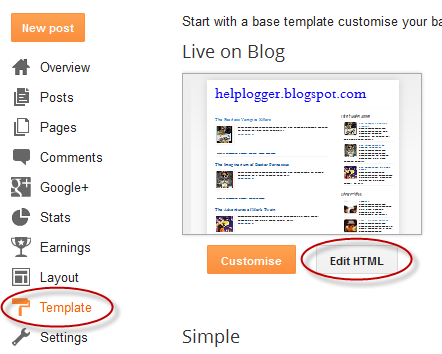
Step 2. Click anywhere inside the code area and press the CTRL + F keys to open the Blogger' search box
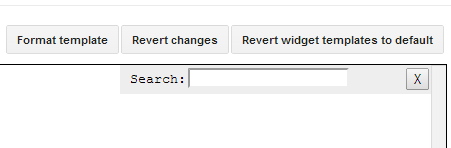
Step 3. Paste this line inside the search box then hit Enter to find it:
Step 4. Just below that line or tag, add the following code:
Now take a look at your blog. While you are logged in to Blogger, you should notice your control panel appear on top of your blog. Enjoy!
With this admin control panel for Blogger you can easily access the functions of the blog and you will not have to always open your blog page and the Blogger homepage at the same time.
- Jquery Sliding Panel With Expanding/collapsing Content For Blogger
Many times when we think about making a blog, we want to put many gadgets, although many are not necessary, or perhaps only a few of them. But to add the gadgets that we want, we need to have enough space. A solution would be using an expanding/collapsing...
- Making A Gadget Visible Only To The Blog Administrator
And the post title says it all. There are gadgets that sometimes we want to be visible only to us and not to our blog readers, perhaps a Survey already ended that we want to keep, a counter, or any gadget that while we customize, we don't want anyone...
- How To Add An Image Next To Blogger Post Title
It has often been said that a picture says a thousand words, so in the struggle for the attention of the reader, we can add a picture or an icon to our post title, as I have put in the title of the post in the screenshot above. Show Image Icon before...
- Auto Read More With Thumbnail For Blogger/blogspot Posts
How to make posts in the blog homepage to be displayed with an automatic "read more" button and a thumbnail.To be more specific, this will show the title of the post, then a short summary with a number of characters and a thumbnail, that will be the thumbnail...
- Add A Facebook Share Button To Blogger
An easy way to have your readers share your articles on Facebook is to add a Facebook Share Button to your Blogger blog (Blogspot blog). It only takes a few minutes to put a Facebook Share Button on your Blogger blog. Sharing your content on Facebook...
Blogger Tips
How to Add an Admin Control Panel in Blogger
A while ago I've posted some tutorials on how you can remove the Blogger Navbar or add a Peek A Boo Effect so that it would show only when we mouse over on top of our page.

However, customizing or removing the Blogger Navbar also has its downside because the admin links for "New post", "Customize" and "Log Out" will be no longer visible and navigating through the blog functions could be really frustrating sometimes. When the navbar is visible, blog administrators can easily create a new post or customize their template with just one click; however, when the navbar is hidden, many more clicks are required to access the Blogger dashboard panel again.
In this tutorial, we'll see how to add an "Admin Control Panel" menu with many cool additions such as:
- access to the Blogger's Homepage
- create a New Page or Post
- view all your posts
- read your comments
- access the Blog's layout to add or rearrange gadgets
- edit the HTML of your Template
- refresh current page or post
- open a new tab with your blog's homepage
- access the blog' settings
- view your stats
- log out
We will put all these options on the top of your page as a menu and we will make it visible only to the administrator of the blog, so our blog visitors will not be able to see it.
The result will be something like this:

Adding Admin Control Panel to Blogger template
The Admin Control Panel will only be visible when the blog author is logged in and will not display to blog readers, same with the Post Edit or widget pencil icons which are only visible to you while you are logged in.To add the admin panel to Blogger, follow the steps below:
Step 1. Go to Template and click on the Edit HTML button:
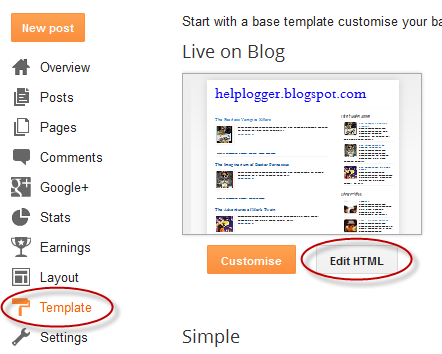
Step 2. Click anywhere inside the code area and press the CTRL + F keys to open the Blogger' search box
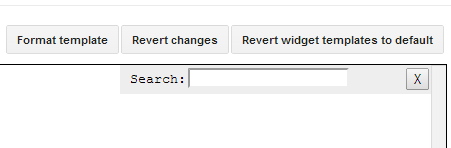
Step 3. Paste this line inside the search box then hit Enter to find it:
<body expr:class='"loading" + data:blog.mobileClass'>Note: if you can't find this line, try to find the <body> tag.
Step 4. Just below that line or tag, add the following code:
<span class='item-control blog-admin'>Step 4. Click on the Save template button to save the changes.
<style>
.control-panel ul{z-index: 20; position: absolute; margin: 0px auto; background-color: #F6F6F6; width: 100%; }
.control-panel ul li{display: inline-block; float: left; padding: 7px 0px;}
.control-panel ul li a {color:#686868;padding: 7px 15px;border-right: 1px solid #E3E3E3;font-weight: bold;font-size: 13px;}
.control-panel a:hover {text-decoration:none; color:#FC8F44;}
</style>
<div class='control-panel'>
<ul>
<li><a href='http://www.blogger.com/home'>My Blogs</a></li>
<li><a expr:href='"http://www.blogger.com/blogger.g?blogID=" + data:blog.blogId + "#editor/src=sidebar"' rel='nofollow'>New Post</a></li>
<li><a expr:href='"http://www.blogger.com/blogger.g?blogID=" + data:blog.blogId + "#editor/target=page"' rel='nofollow'>New Page</a></li>
<li><a expr:href='"http://www.blogger.com/blogger.g?blogID=" + data:blog.blogId + "#posts"' rel='nofollow'>All Posts</a></li>
<li><a expr:href='"http://www.blogger.com/blogger.g?blogID=" + data:blog.blogId + "#comments"' rel='nofollow'>Comments</a></li>
<li><a expr:href='"http://www.blogger.com/blogger.g?blogID=" + data:blog.blogId + "#pageelements"' rel='nofollow'>Layout</a></li>
<li><a expr:href='"http://www.blogger.com/blogger.g?blogID=" + data:blog.blogId + "#templatehtml"' rel='nofollow'>Edit HTML</a></li>
<li><a href='#' onclick='location.reload(true); return false;'>Refresh</a></li>
<li><a href='/' target='_blank'>New Tab</a></li>
<li><a expr:href='"http://www.blogger.com/blogger.g?blogID=" + data:blog.blogId + "#basicsettings"' rel='nofollow'>Settings</a></li>
<li><a expr:href='"http://www.blogger.com/blogger.g?blogID=" + data:blog.blogId + "#overviewstats"' rel='nofollow'>Stats</a></li>
<li><a href='http://www.blogger.com/logout.g'>Logout</a></li>
</ul>
</div>
</span>
Now take a look at your blog. While you are logged in to Blogger, you should notice your control panel appear on top of your blog. Enjoy!
With this admin control panel for Blogger you can easily access the functions of the blog and you will not have to always open your blog page and the Blogger homepage at the same time.
- Jquery Sliding Panel With Expanding/collapsing Content For Blogger
Many times when we think about making a blog, we want to put many gadgets, although many are not necessary, or perhaps only a few of them. But to add the gadgets that we want, we need to have enough space. A solution would be using an expanding/collapsing...
- Making A Gadget Visible Only To The Blog Administrator
And the post title says it all. There are gadgets that sometimes we want to be visible only to us and not to our blog readers, perhaps a Survey already ended that we want to keep, a counter, or any gadget that while we customize, we don't want anyone...
- How To Add An Image Next To Blogger Post Title
It has often been said that a picture says a thousand words, so in the struggle for the attention of the reader, we can add a picture or an icon to our post title, as I have put in the title of the post in the screenshot above. Show Image Icon before...
- Auto Read More With Thumbnail For Blogger/blogspot Posts
How to make posts in the blog homepage to be displayed with an automatic "read more" button and a thumbnail.To be more specific, this will show the title of the post, then a short summary with a number of characters and a thumbnail, that will be the thumbnail...
- Add A Facebook Share Button To Blogger
An easy way to have your readers share your articles on Facebook is to add a Facebook Share Button to your Blogger blog (Blogspot blog). It only takes a few minutes to put a Facebook Share Button on your Blogger blog. Sharing your content on Facebook...
