Blogger Tips
Now here is a wonderful hack for displaying related posts beneath each of your blog posts, along with thumbnails. The related articles are chosen from other posts in that same category/label/tag. With this hack many of your readers will remain on your site for longer periods of time when they see related posts of interest.
Related: Related Posts Widget with Thumbnails and Summaries
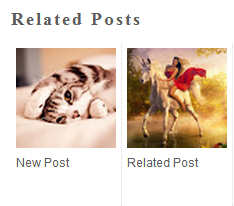
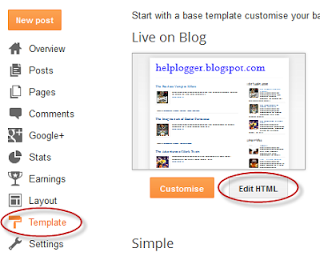
Step 2. Click anywhere inside the code area and press the CTRL + F keys:
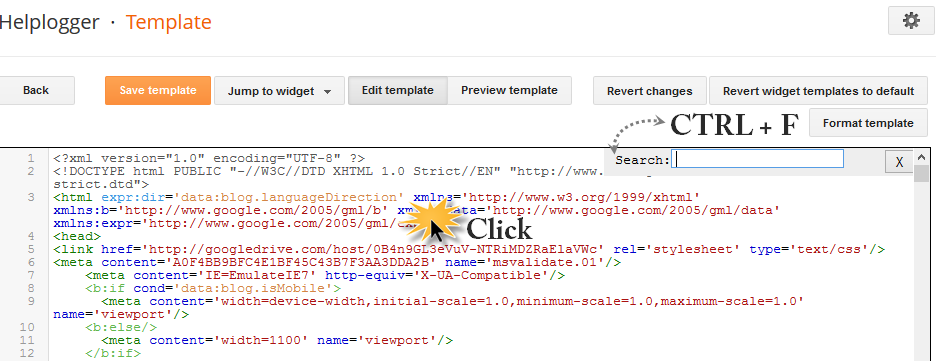
Step 3. Search for this piece of code adding it inside the search box (hit Enter to find it):
- to change the width and height of thumbnails, modify the 110px and 100px values in red
- to change the color and size of related posts titles, change the value in blue
- remove the line in violet if you want the related posts to be displayed both in homepage and post pages.
Step 5. Find the line below (you will find two times, but you need to stop at the second one):
- change the 5 value from max-results=5 with the number of posts you want to be displayed
- if you want the related posts to be displayed on homepage too, then remove the lines in violet
Update! If you are unable to see the related posts widget after saving the template, add the code (step 5) just above the </b:includable> tag which can be found above this line (CTRL + F to find it):
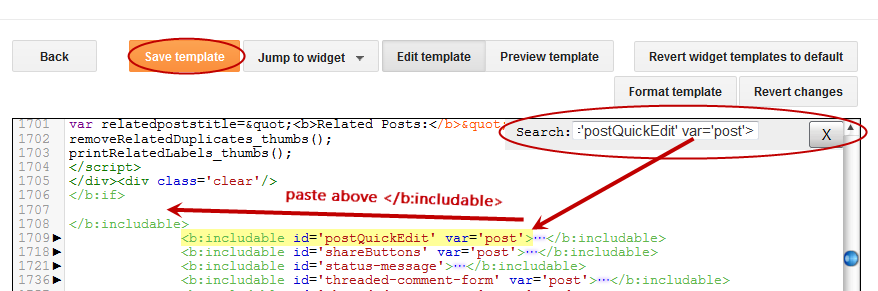
Step 7. Save the Template and that's it. Now the Related Posts widget should appear below each blog post that has labels on it. Enjoy!
- Advanced Random Posts Widget For Blogger With Image Thumbnails And Snippets
When your blog has too many posts, visitors don't always have the time or desire to go through all the posts written there in order to make an idea of the blog's content. Thus, a random posts widget that will allow visitors to find content more...
- Show Recent Posts With Thumbnails For Particular Label Or Category In Blogger
Sometimes we want to have everything organized, so that our readers can find topics of interest more easily. To accomplish this, instead of putting a widget with the latest posts, we can put together the latest entries sorted by category, so that we'll...
- Related Posts Widget With Thumbnails And Summary For Blogger
There are several tutorials quite old in which you have seen different methods for displaying related posts in Blogger like the related posts widget with thumbnails and simple related posts with post titles only. This tutorial, however, will show you...
- Simple Recent Posts Widget For Blogger/blogspot
The main advantage on this Recent Posts widget is that it will show not only post titles, but also post excerpts or snippets, and it's easy to customize or apply different style on it. To make it fit your own design, you will need to modify the CSS...
- Add Random Posts Widget To Blogger
The Random Posts widget or gadget for Blogger will display random posts added to your blog that, due to the natural structure of blogs, could get lost easily deep in your archives. Most of the time, when new people join your site, they rarely bother going...
Blogger Tips
How To Add Related Posts Widget To Blogger with Thumbnails
Now here is a wonderful hack for displaying related posts beneath each of your blog posts, along with thumbnails. The related articles are chosen from other posts in that same category/label/tag. With this hack many of your readers will remain on your site for longer periods of time when they see related posts of interest.
Related: Related Posts Widget with Thumbnails and Summaries
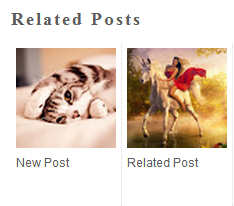
Adding the Related Posts Widget to Blogger/Blogspot
Step 1. Log in to your Blogger account and go to Template > Edit HTML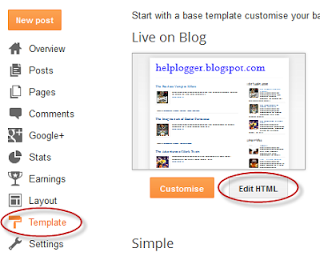
Step 2. Click anywhere inside the code area and press the CTRL + F keys:
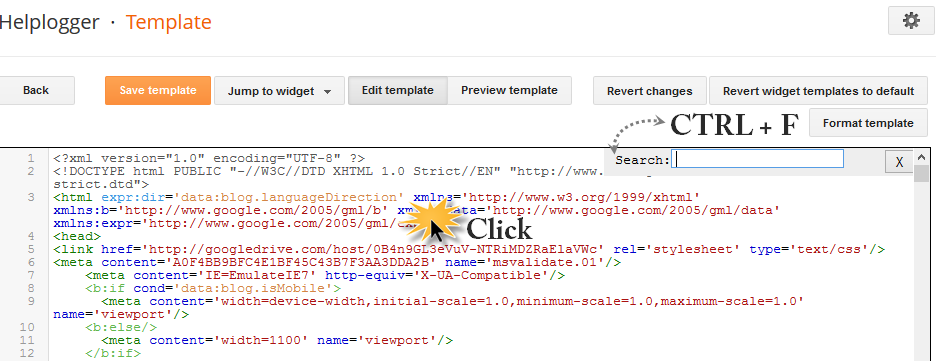
Step 3. Search for this piece of code adding it inside the search box (hit Enter to find it):
</head>Step 4. Copy and paste the below code just before/above the </head> tag:
<!--Related Posts with thumbnails Scripts and Styles Start-->Note:
<b:if cond='data:blog.pageType == "item"'>
<style type='text/css'>
#related-posts{float:left;width:auto;}
#related-posts a{border-right: 1px dotted #eaeaea;}
#related-posts h4{margin-top: 10px;background:none;font:18px Oswald;padding:3px;color:#999999; text-transform:uppercase;}
#related-posts .related_img {margin:5px;border:2px solid #f2f2f2;object-fit: cover;width:110px;height:100px;-webkit-border-radius: 5px;-moz-border-radius: 5px; border-radius: 5px; }
#related-title {color:#333;text-align:center;text-transform:capitalize;padding: 0px 5px 10px;font-size:12px;width:110px; height: 40px;}
</style>
<script type='text/javascript'>
//<![CDATA[
var relatedTitles=new Array();var relatedTitlesNum=0;var relatedUrls=new Array();var thumburl=new Array();function related_results_labels_thumbs(json){for(var i=0;i<json.feed.entry.length;i++){var entry=json.feed.entry[i];relatedTitles[relatedTitlesNum]=entry.title.$t;try{thumburl[relatedTitlesNum]=entry.gform_foot.url}catch(error){s=entry.content.$t;a=s.indexOf("<img");b=s.indexOf("src=\"",a);c=s.indexOf("\"",b+5);d=s.substr(b+5,c-b-5);if((a!=-1)&&(b!=-1)&&(c!=-1)&&(d!="")){thumburl[relatedTitlesNum]=d}else thumburl[relatedTitlesNum]='http://2.bp.blogspot.com/-ex3V86fj4dQ/UrCQQa4cLsI/AAAAAAAAFdA/j2FCTmGOrog/s1600/no-thumbnail.png'}if(relatedTitles[relatedTitlesNum].length>35)relatedTitles[relatedTitlesNum]=relatedTitles[relatedTitlesNum].substring(0,35)+"...";for(var k=0;k<entry.link.length;k++){if(entry.link[k].rel=='alternate'){relatedUrls[relatedTitlesNum]=entry.link[k].href;relatedTitlesNum++}}}}function removeRelatedDuplicates_thumbs(){var tmp=new Array(0);var tmp2=new Array(0);var tmp3=new Array(0);for(var i=0;i<relatedUrls.length;i++){if(!contains_thumbs(tmp,relatedUrls[i])){tmp.length+=1;tmp[tmp.length-1]=relatedUrls[i];tmp2.length+=1;tmp3.length+=1;tmp2[tmp2.length-1]=relatedTitles[i];tmp3[tmp3.length-1]=thumburl[i]}}relatedTitles=tmp2;relatedUrls=tmp;thumburl=tmp3}function contains_thumbs(a,e){for(var j=0;j<a.length;j++)if(a[j]==e)return true;return false}function printRelatedLabels_thumbs(){for(var i=0;i<relatedUrls.length;i++){if((relatedUrls[i]==currentposturl)||(!(relatedTitles[i]))){relatedUrls.splice(i,1);relatedTitles.splice(i,1);thumburl.splice(i,1);i--}}var r=Math.floor((relatedTitles.length-1)*Math.random());var i=0;if(relatedTitles.length>0)document.write('<h4>'+relatedpoststitle+'</h4>');document.write('<div />');while(i<relatedTitles.length&&i<20&&i<maxresults){document.write('<a ');else document.write('"');document.write(' href="'+relatedUrls[r]+'"><img class="related_img" src="'+thumburl[r]+'"/><br/><div id="related-title">'+relatedTitles[r]+'</div></a>');if(r<relatedTitles.length-1){r++}else{r=0}i++}document.write('</div>');relatedUrls.splice(0,relatedUrls.length);thumburl.splice(0,thumburl.length);relatedTitles.splice(0,relatedTitles.length)}
//]]>
</script>
</b:if>
<!--Related Posts with thumbnails Scripts and Styles End-->
- to change the width and height of thumbnails, modify the 110px and 100px values in red
- to change the color and size of related posts titles, change the value in blue
- remove the line in violet if you want the related posts to be displayed both in homepage and post pages.
Step 5. Find the line below (you will find two times, but you need to stop at the second one):
<div class='post-footer'>Step 6. Just above <div class='post-footer'> paste this code:
<!-- Related Posts with Thumbnails Code Start-->Note:
<b:if cond='data:blog.pageType == "item"'>
<div id='related-posts'>
<b:loop values='data:post.labels' var='label'>
<b:if cond='data:label.isLast != "true"'>
</b:if>
<script expr:src='"/feeds/posts/default/-/" + data:label.name + "?alt=json-in-script&callback=related_results_labels_thumbs&max-results=5"' type='text/javascript'/></b:loop>
<script type='text/javascript'>
var currentposturl="<data:post.url/>";
var maxresults=5;
var relatedpoststitle="<b>Related Posts:</b>";
removeRelatedDuplicates_thumbs();
printRelatedLabels_thumbs();
</script>
</div><div class='clear'/><div ><a href="http://helplogger.blogspot.com/2012/03/how-to-add-related-posts-widget-to.html" rel="nofollow" >Related Posts Widget</a></div>
</b:if>
<!-- Related Posts with Thumbnails Code End-->
- change the 5 value from max-results=5 with the number of posts you want to be displayed
- if you want the related posts to be displayed on homepage too, then remove the lines in violet
Update! If you are unable to see the related posts widget after saving the template, add the code (step 5) just above the </b:includable> tag which can be found above this line (CTRL + F to find it):
<b:includable id='postQuickEdit' var='post'>For more info, click on this screenshot below:
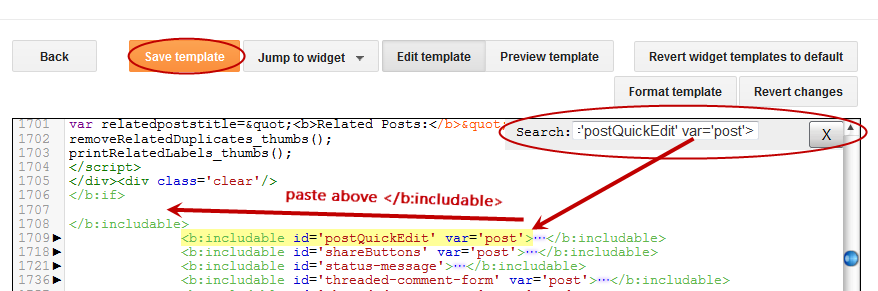
Step 7. Save the Template and that's it. Now the Related Posts widget should appear below each blog post that has labels on it. Enjoy!
- Advanced Random Posts Widget For Blogger With Image Thumbnails And Snippets
When your blog has too many posts, visitors don't always have the time or desire to go through all the posts written there in order to make an idea of the blog's content. Thus, a random posts widget that will allow visitors to find content more...
- Show Recent Posts With Thumbnails For Particular Label Or Category In Blogger
Sometimes we want to have everything organized, so that our readers can find topics of interest more easily. To accomplish this, instead of putting a widget with the latest posts, we can put together the latest entries sorted by category, so that we'll...
- Related Posts Widget With Thumbnails And Summary For Blogger
There are several tutorials quite old in which you have seen different methods for displaying related posts in Blogger like the related posts widget with thumbnails and simple related posts with post titles only. This tutorial, however, will show you...
- Simple Recent Posts Widget For Blogger/blogspot
The main advantage on this Recent Posts widget is that it will show not only post titles, but also post excerpts or snippets, and it's easy to customize or apply different style on it. To make it fit your own design, you will need to modify the CSS...
- Add Random Posts Widget To Blogger
The Random Posts widget or gadget for Blogger will display random posts added to your blog that, due to the natural structure of blogs, could get lost easily deep in your archives. Most of the time, when new people join your site, they rarely bother going...
