Blogger Tips
It is becoming increasingly important to make our posts appreciated and shared on social networks and one of the best ways to get traffic to our blog/website and boost sharing stats is to add social sharing buttons.
In this tutorial we will see how to add a floating social media sharing bar below the title of Blogger posts, so when a reader scrolls down the page, he will still be able to see the sharing buttons without having to scroll back to the top.
 Adding the below jQuery script will make the buttons float in a fixed position as soon as they reach "the top" of the page. By scrolling back, the buttons will return to their initial position.
Adding the below jQuery script will make the buttons float in a fixed position as soon as they reach "the top" of the page. By scrolling back, the buttons will return to their initial position.
The social sharing bar includes buttons for Facebook, Twitter, Google+, and Pinterest.
Step 1. From the Blogger Dashboard, go to Template and click on the Edit HTML button:
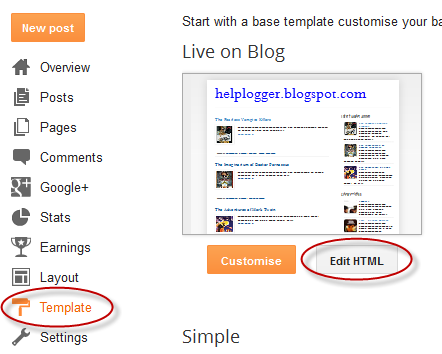
Step 2. Click anywhere inside the code area and press the CTRL + F keys to open the search box. Type the </head> tag inside the search box and hit Enter to find it.
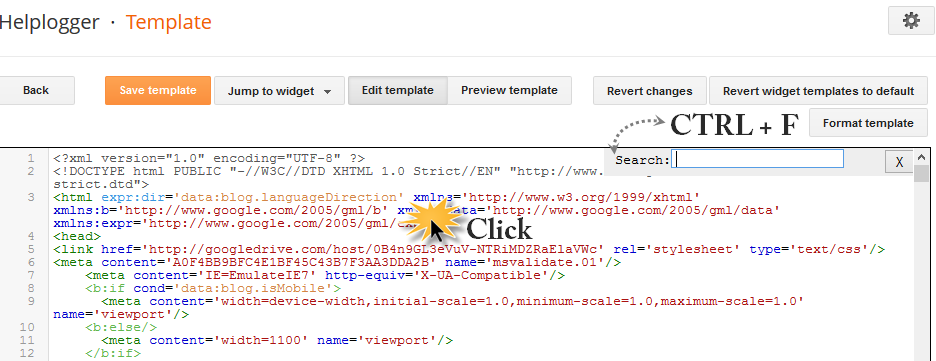
Step 3. Just above </head> add this script:
Step 5. Finally, just below the second <div class='post-header'> (press CTRL + F and hit Enter twice to find the second one) add the following code:
If you want the buttons appear at the end of the post, paste this code before or after <div class='post-footer'>
If the bar overlaps with the post content, then change 35px to a higher value.
Step 6. Click on the Save template button... and that's it!
So these were the steps for adding the horizontal social buttons bar on Blogger. I highly recommend using this bar as it could really help you to get more social traffic for your blog.
- Share Blog Posts In Social Media Using Addthis
In my opinion, AddThis is the most complete social sharing service allowing to share your posts in more than 270 different social networks. I use the AddThis widget, so if you would like to see a live demo, please scroll down to the bottom of this post...
- Add A Css Animated Share Button On Blogger
I saw this on Paulund, a highly recommended site with a good collection of snippets, i.e., a collection of different codes that develop small utilities, all of these being applicable to web design. In this tutorial we will see how we can add as similar...
- Add Social Bookmarking Buttons Near Adsense Ads
The main advantages of this widget is that you can increase your AdSense impressions along with CTR - and of course, fill up the empty space besides Adsense units, making your blog look more attractive. Adding the social bookmarking buttons at the top...
- Add Social Bookmark Buttons To Blogger
In today's Blogger tutorial (Blogspot tutorial) you will learn how to place social bookmark buttons in the sidebar, footer and below each post in a Blogger Blogspot blog. This is a social bookmarking script for individual buttons or icons rather than...
- Add A Facebook Share Button To Blogger
An easy way to have your readers share your articles on Facebook is to add a Facebook Share Button to your Blogger blog (Blogspot blog). It only takes a few minutes to put a Facebook Share Button on your Blogger blog. Sharing your content on Facebook...
Blogger Tips
Add floating social media sharing buttons below Blogger post titles
It is becoming increasingly important to make our posts appreciated and shared on social networks and one of the best ways to get traffic to our blog/website and boost sharing stats is to add social sharing buttons.
In this tutorial we will see how to add a floating social media sharing bar below the title of Blogger posts, so when a reader scrolls down the page, he will still be able to see the sharing buttons without having to scroll back to the top.

The social sharing bar includes buttons for Facebook, Twitter, Google+, and Pinterest.
Social Media Sharing Buttons below Blogger Post Title
Step 1. From the Blogger Dashboard, go to Template and click on the Edit HTML button:
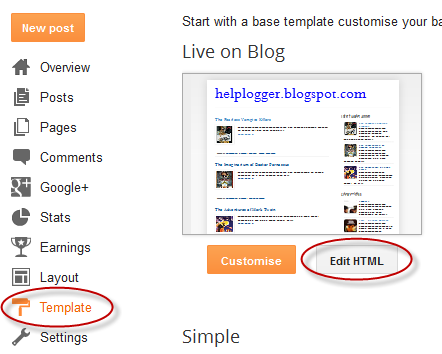
Step 2. Click anywhere inside the code area and press the CTRL + F keys to open the search box. Type the </head> tag inside the search box and hit Enter to find it.
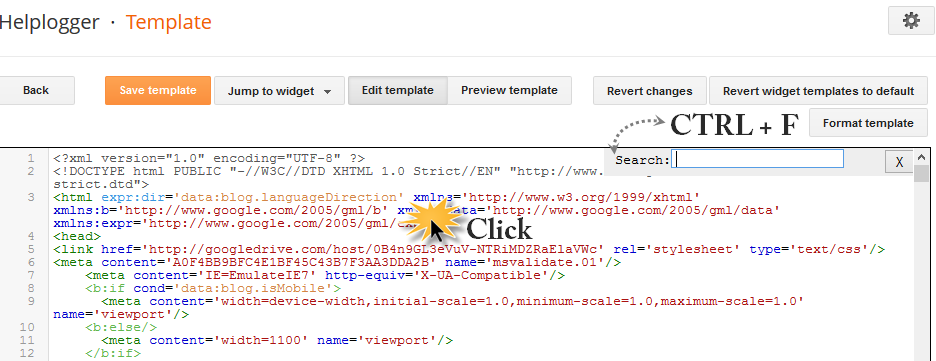
Step 3. Just above </head> add this script:
<script src='http://ajax.googleapis.com/ajax/libs/jquery/1.7.1/jquery.min.js' type='text/javascript'/>Step 4. Now before ]]></b:skin> add the following CSS styles:
<script type='text/javascript'>
//<![CDATA[
$(function() {
var $movesbuttons = $("#floating-social-buttons"),
$window = $(window),
offset = $movesbuttons.offset();
$window.scroll(function() {
if ($window.scrollTop() > offset.top) {
$movesbuttons.css({'position' : 'fixed', 'width' : '550px', 'top' : '0px'});
} else {
$movesbuttons.css({'position' : 'absolute', 'top' : 'auto'});
}
});
});
//]]>
</script>
#floating-social-buttons {To change the width of the bar, modify the 550px values in red. Note that this value also appears in the script which also needs to be modified.
padding: 6px 0px 12px;
position: absolute;
background: #F6F6F6;
border-bottom: 1px solid #DEDEDE;
width: 550px;
height: 18px;
z-index: 99;
}
.floating-social-buttons {
margin-left: 5px !important;
}
.floating-social-buttons li {
float: left;
margin-left: 5px;
list-style:none;
}
Step 5. Finally, just below the second <div class='post-header'> (press CTRL + F and hit Enter twice to find the second one) add the following code:
<b:if cond='data:blog.pageType == "item"'>Customization:
<div 0 35px 0;clear:both;'>
<div id='floating-social-buttons'>
<ul class='floating-social-buttons'>
<li><iframe allowTransparency='true' expr:src='"http://www.facebook.com/plugins/like.php?href=" + data:post.url+ "&layout=button_count&show_faces=false&frameborder='0' scrolling='no' overflow:hidden; width:100px; height:25px;'/></li>
<li><a class='twitter-share-button' data-lang='en' href='https://twitter.com/share'>Tweet</a><script src='//platform.twitter.com/widgets.js' type='text/javascript'/></li>
<li><script src='http://apis.google.com/js/plusone.js' type='text/javascript'/><g:plusone expr:href='data:post.url' size='medium'/></li>
<li><a class='pin-it-button' count-layout='horizontal' expr:href='"http://pinterest.com/pin/create/button/?url=" + data:post.url + "&media=" + data:post.thumbnailUrl + "&description=" + data:post.snippet' 10px 5px 0;'>Pin It</a> <script src='http://assets.pinterest.com/js/pinit.js' type='text/javascript'/></li>
</ul>
</div>
</div>
</b:if>
If you want the buttons appear at the end of the post, paste this code before or after <div class='post-footer'>
If the bar overlaps with the post content, then change 35px to a higher value.
Step 6. Click on the Save template button... and that's it!
So these were the steps for adding the horizontal social buttons bar on Blogger. I highly recommend using this bar as it could really help you to get more social traffic for your blog.
- Share Blog Posts In Social Media Using Addthis
In my opinion, AddThis is the most complete social sharing service allowing to share your posts in more than 270 different social networks. I use the AddThis widget, so if you would like to see a live demo, please scroll down to the bottom of this post...
- Add A Css Animated Share Button On Blogger
I saw this on Paulund, a highly recommended site with a good collection of snippets, i.e., a collection of different codes that develop small utilities, all of these being applicable to web design. In this tutorial we will see how we can add as similar...
- Add Social Bookmarking Buttons Near Adsense Ads
The main advantages of this widget is that you can increase your AdSense impressions along with CTR - and of course, fill up the empty space besides Adsense units, making your blog look more attractive. Adding the social bookmarking buttons at the top...
- Add Social Bookmark Buttons To Blogger
In today's Blogger tutorial (Blogspot tutorial) you will learn how to place social bookmark buttons in the sidebar, footer and below each post in a Blogger Blogspot blog. This is a social bookmarking script for individual buttons or icons rather than...
- Add A Facebook Share Button To Blogger
An easy way to have your readers share your articles on Facebook is to add a Facebook Share Button to your Blogger blog (Blogspot blog). It only takes a few minutes to put a Facebook Share Button on your Blogger blog. Sharing your content on Facebook...
