Blogger Tips
In my opinion, AddThis is the most complete social sharing service allowing to share your posts in more than 270 different social networks. I use the AddThis widget, so if you would like to see a live demo, please scroll down to the bottom of this post to see the AddThis sharing buttons.
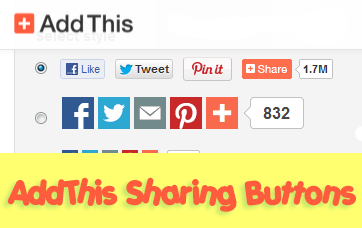
This tutorial will show you how to register and add this feature on your blog and you will get to know some of the customization options of these buttons. So let's get started!
Step 2. To get the sharing buttons and to access the AddThis sharing stats to find out how many people shared your post by using the AddThis feature, click on the "Create account" button.
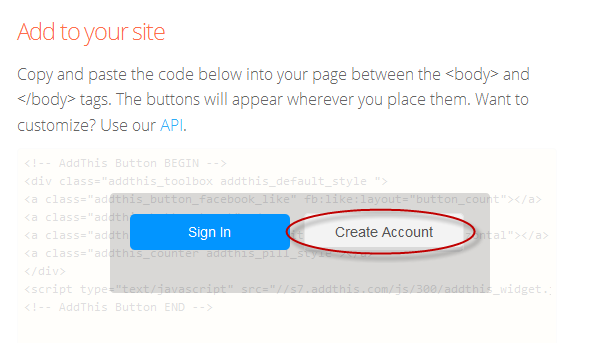
The site will ask you to make a small registration. Fill out the information to register. It's quick, simple and it's free. To finish the registration, click on the Register button.
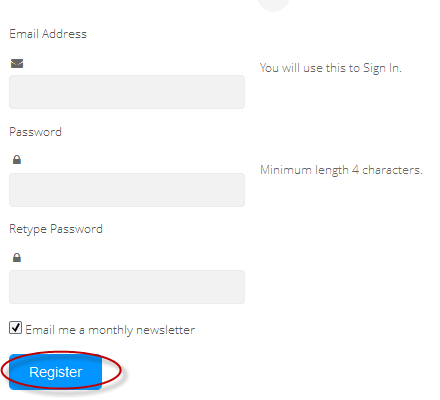
Step 3. After you've been logged in, right below the "Get sharing buttons for", choose the "A website" option.
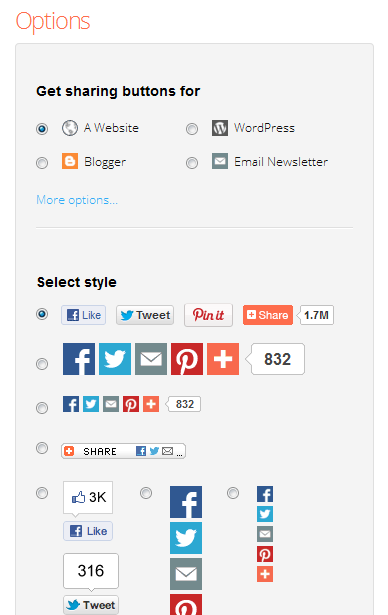
Step 4. In the "Select style" section, choose the buttons style that you think would look the best on your site/blog. Please note that on the right side you can see a preview of these buttons.
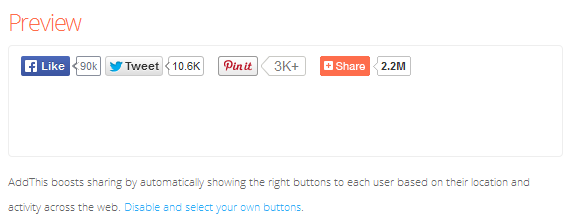
Step 5. After you have chosen the style, the site will provide a code - click on the "Grab it" button to copy it.
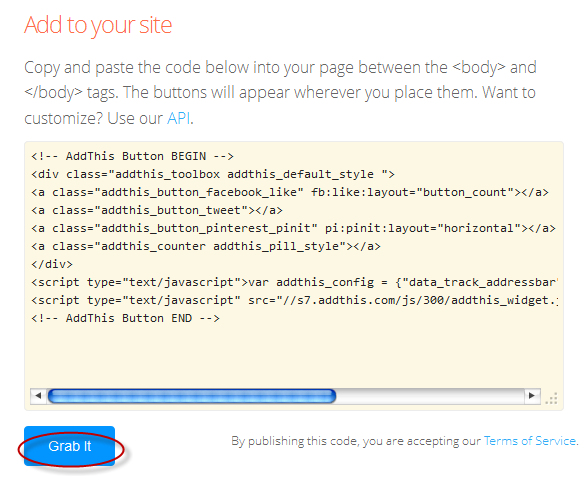
The code provided will look like this:
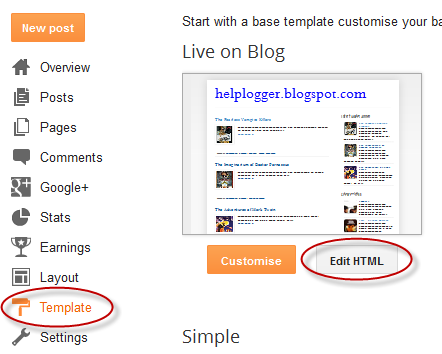
Step 2. Click anywhere inside the code area and press the CTRL + F keys to open the search box.
Step 3. Type the following line inside the search box and try to find the second occurrence of it - hit Enter:
Note: If you want to add at the beginning of your posts, add the code below the second:
Some examples:
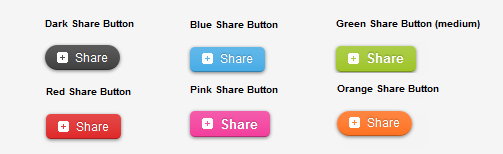
Visit this page for a demo.
Step 1. Go to Template > click on the Edit HTML button > press the CTRL + F keys and search:
- If you want to change the "Share" text, replace the text in blue.
Step 2. Save the changes by clicking on the Save template button and you're done!
- How To Add An Instagram Widget In A Blogger Blog
If you're not familiar with Instagram, it's a photo-sharing network that can be downloaded to your smart phone as an application. Think of it as Facebook without the status updates. By developing a simple service that does one thing, and does...
- How To Add Neat Css3 Dropdown Menu In Blogger
Here's another simple yet amazing dropdown menu with pure CSS3 made by Andrew from script-tutorials.com to which I have made some slight modifications so that it could easily adapt in our Blogger template. In the upper right corner of this menu we...
- Add Floating Social Media Sharing Buttons To Blogger
The Floating Social Media Sharing is a very popular widget on all the top blogs and this is one of the ways to increase the number of times your posts get shared on Twitter, Facebook and other social networks. This floating social bar has the following...
- Add Social Bookmark Buttons To Blogger
In today's Blogger tutorial (Blogspot tutorial) you will learn how to place social bookmark buttons in the sidebar, footer and below each post in a Blogger Blogspot blog. This is a social bookmarking script for individual buttons or icons rather than...
- Add A Social Bookmarking Button To Blogger
In this tutorial you will learn how to add an Add This free Social Bookmarking button to your Blogger blog (Blogspot) blog. By adding this feature to your blog you will enable visitors to your blog to create links to popular social bookmarking sites such...
Blogger Tips
Share Blog Posts in Social Media using AddThis
In my opinion, AddThis is the most complete social sharing service allowing to share your posts in more than 270 different social networks. I use the AddThis widget, so if you would like to see a live demo, please scroll down to the bottom of this post to see the AddThis sharing buttons.
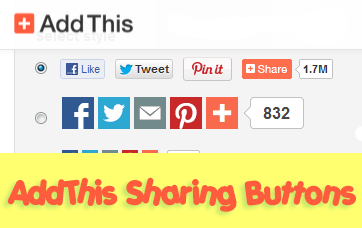
This tutorial will show you how to register and add this feature on your blog and you will get to know some of the customization options of these buttons. So let's get started!
Getting the AddThis share buttons code
Step 1. Visit the https://www.addthis.com/get/sharing page.Step 2. To get the sharing buttons and to access the AddThis sharing stats to find out how many people shared your post by using the AddThis feature, click on the "Create account" button.
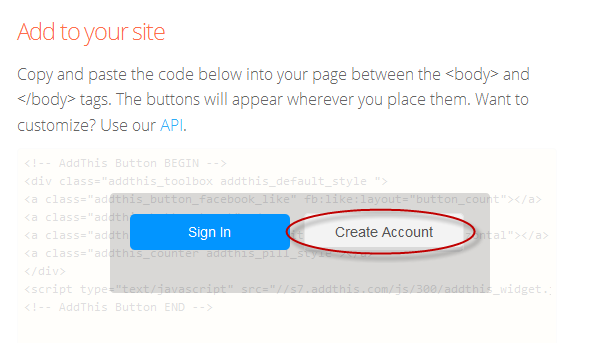
The site will ask you to make a small registration. Fill out the information to register. It's quick, simple and it's free. To finish the registration, click on the Register button.
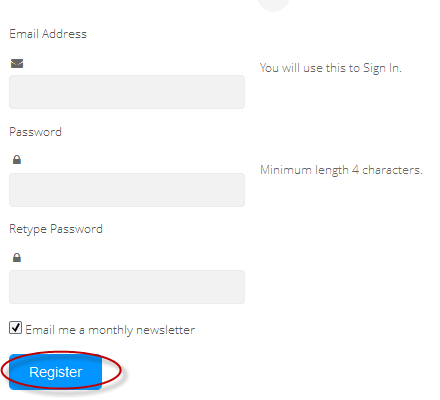
Step 3. After you've been logged in, right below the "Get sharing buttons for", choose the "A website" option.
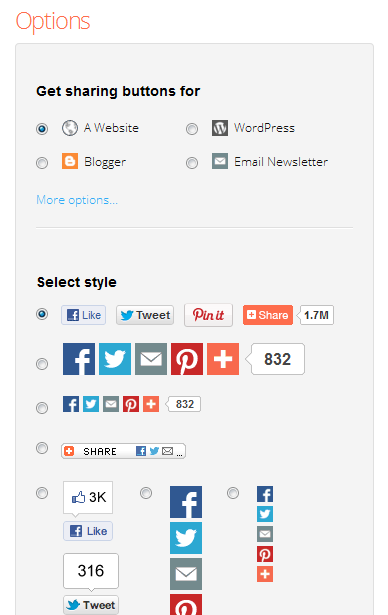
Step 4. In the "Select style" section, choose the buttons style that you think would look the best on your site/blog. Please note that on the right side you can see a preview of these buttons.
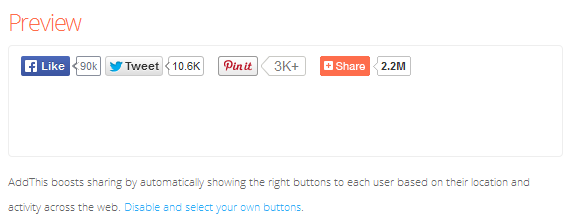
Step 5. After you have chosen the style, the site will provide a code - click on the "Grab it" button to copy it.
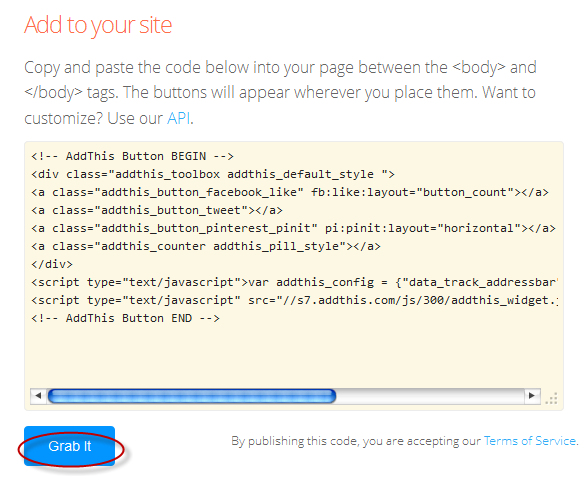
The code provided will look like this:
<!-- AddThis Button BEGIN -->Now that you have selected and set up your AddThis sharing buttons, let's add them in the footer of the posts.
<div class="addthis_toolbox addthis_default_style ">
<a class="addthis_button_facebook_like" fb:like:layout="button_count"></a>
<a class="addthis_button_tweet"></a>
<a class="addthis_button_pinterest_pinit" pi:pinit:layout="horizontal"></a>
<a class="addthis_counter addthis_pill_style"></a>
</div>
<script type="text/javascript">var addthis_config = {"data_track_addressbar":true};</script>
<script type="text/javascript" src="//s7.addthis.com/js/300/addthis_widget.js#pubid=ra-XXXXXXXXXXX"></script>
<!-- AddThis Button END -->
Adding the AddThis sharing buttons on Blogger
Step 1. Access your Blogger Dashboard and go to Template, then click on the Edit HTML button on the right: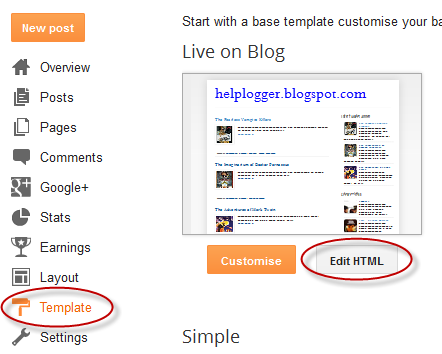
Step 2. Click anywhere inside the code area and press the CTRL + F keys to open the search box.
Step 3. Type the following line inside the search box and try to find the second occurrence of it - hit Enter:
<div class='post-footer'>Step 4. Just above this line, add the code for the AddThis social sharing buttons.
Note: If you want to add at the beginning of your posts, add the code below the second:
<div class='post-header'>
How to add more AddThis buttons
To add more buttons, simply choose the button for that social network and add the code just before the </div> tag (refer to the step 5 from above).Some examples:
<a class="addthis_button_linkedin"></a> /* linkedin button */
<a class="addthis_button_google_plusone" g:plusone:size="medium"></a> /*gplus button */
<a class="addthis_button_digg"></a> /* digg button */
<a class="addthis_button_stumbleupon"></a> /* stumbleupon button */
<a class="addthis_button_print"></a> /* print button */
CSS3 AddThis Share Buttons
You can add just a single button, so that when the reader hovers over it, a menu will open with the options of social networks to share the post.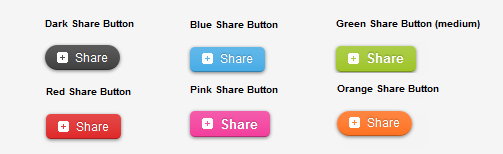
Visit this page for a demo.
Step 1. Go to Template > click on the Edit HTML button > press the CTRL + F keys and search:
<div class='post-footer'>Just above this line, paste the following code:
<style type='text/css'>
.addthis_share_btn a, .addthis_share_btn a:visited {
background: #FF5C00; /* background color of the button */
display: inline-block;
padding: 6px 12px;
font-family: arial,helvetica,lucida,verdana,sans-serif;
font-size: 12px;
line-height: 1em;
color: #fff;
text-decoration: none;
-moz-border-radius: 5px;
-webkit-border-radius: 5px;
-moz-box-shadow: 0 1px 3px rgba(0,0,0,0.5);
-webkit-box-shadow: 0 1px 3px rgba(0,0,0,0.5);
border-radius: 5px;
box-shadow: 0 1px 3px rgba(0,0,0,0.5);
text-shadow: 0 -1px 1px rgba(0,0,0,0.25);
border-bottom: 1px solid rgba(0,0,0,0.25);
position: relative;
cursor: pointer;
}
.addthis_share_btn a:hover {
background: #D45500; /* background color on mouse hover */
color: #fff;
}
.addthis_share_btn a:active { top: 1px; }
.addthis_share_btn a span, .addthis_share_btn:visited a span {
background: url(http://www.addthis.com/cms-content/images/gallery/icon-addthis.gif) no-repeat left;
padding: 1px 0 1px 18px;
}
</style>
<!-- AddThis Share Button -->
<div class='addthis_toolbox addthis_share_btn'>
<a class='addthis_button_compact' href='http://addthis.com/bookmark.php'>
<span>Share</span></a>
</div>
<script src='http://s7.addthis.com/js/250/addthis_widget.js' type='text/javascript'/>
<!-- End AddThis Share Button -->
Customization
- To change the color of the button according to the colors of your template, modify the color value in red.- If you want to change the "Share" text, replace the text in blue.
Step 2. Save the changes by clicking on the Save template button and you're done!
- How To Add An Instagram Widget In A Blogger Blog
If you're not familiar with Instagram, it's a photo-sharing network that can be downloaded to your smart phone as an application. Think of it as Facebook without the status updates. By developing a simple service that does one thing, and does...
- How To Add Neat Css3 Dropdown Menu In Blogger
Here's another simple yet amazing dropdown menu with pure CSS3 made by Andrew from script-tutorials.com to which I have made some slight modifications so that it could easily adapt in our Blogger template. In the upper right corner of this menu we...
- Add Floating Social Media Sharing Buttons To Blogger
The Floating Social Media Sharing is a very popular widget on all the top blogs and this is one of the ways to increase the number of times your posts get shared on Twitter, Facebook and other social networks. This floating social bar has the following...
- Add Social Bookmark Buttons To Blogger
In today's Blogger tutorial (Blogspot tutorial) you will learn how to place social bookmark buttons in the sidebar, footer and below each post in a Blogger Blogspot blog. This is a social bookmarking script for individual buttons or icons rather than...
- Add A Social Bookmarking Button To Blogger
In this tutorial you will learn how to add an Add This free Social Bookmarking button to your Blogger blog (Blogspot) blog. By adding this feature to your blog you will enable visitors to your blog to create links to popular social bookmarking sites such...
