Blogger Tips
The header of a website is what distinguishes your blog; it's your identity or digital fingerprint. Whenever a visitor accesses your blog for the first time, the header is one major aspect that is used to determine who you are and the type of content that they can expect to read. Therefore, it's important to develop a header that is both prominently placed and telling of your brand name.
What would seem to be counterintuitive to that idea is the default Blogger settings for header positioning. Whenever you upload a header to the site, it will automatically be aligned to the left of the page. Some Blogger users may be okay with this setting, especially if they are using a header design that doesn't contain a background. Others may find that their background headers appear cut off, incomplete, or indistinguishable from the rest of their content.
If you find yourself in the second category of users, there is a way to adjust the positioning of your header so that it is displayed as a center Blogger header. By centering your site header, you have greater flexibility over the overall design, and it allows you to really shine light on this content. It's hard to miss a header that is placed smack dab in the middle of the screen on every page that someone navigates to.
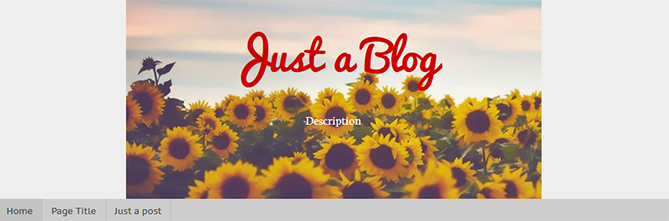
Making the change is relatively easy. You'll be able to make these adjustments on every page of your Blogger blog without having to change them individually. All you need to do is to modify the CSS of your blog that can be found directly through your Blogger dashboard. Even if you have little to no experience in web design or coding, you can center Blogger header by following these next few steps.
Step 1. Log in your blogger account and select your blog, then go to "Template" and click the "Customize" button on the right side.
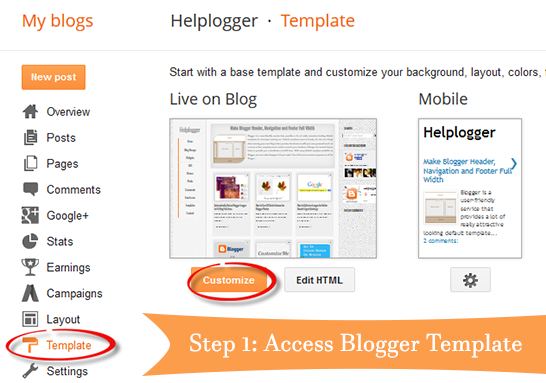
Step 2. Navigate to "Advanced" > "Add CSS" tab and paste the code in the empty box:
Step 3. Hit the ENTER key after you paste the code snippet, then click the "Apply to Blog" button.
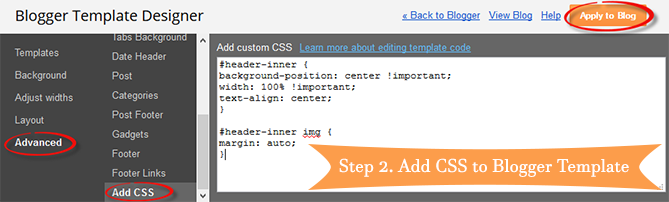
Here are some other aligning options for your headers:
If by chance you don't see the changes to the header, go back through the code that you modified and make sure that you have copied and pasted the information into the file exactly as instructed. Even minor modifications in the code, or a missing semicolon may fail to make the changes you are trying to achieve, or come away with different results than what's expected.
The great thing about CSS is that it is your site's central hub for all things design. From the CSS file, you can modify just about any appearance on your site to give the blog a custom look and feel. Once you're comfortable performing minor adjustments to the appearance of your site, you can start to get creative and come up with your very own modifications.
- Make Blogger Header, Navigation And Footer Full Width
Blogger is a user-friendly service that provides a lot of really attractive looking default templates for those just starting out. Default templates come in handy, but the nice things about owning your own blog is that you have the chance to add your...
- Automatically Resize Blogger Images To Fit Blog Post Area
Blogger offers most of the tools you would need to add and resize Blogger images quick and easy. You can upload photos directly on the platform and even change the dimensions based on the type of content that you are attempting to produce. In order to...
- How To Add A Gadget/widget Inside Your Blogger Blog Header
Some of you have noticed that many blogs have AdSense Units or other ads and widgets in the header section of the blog, one of the most popular format being the AdSense 468x60 ad unit. Unfortunately, we are not always able to add a widget inside the...
- How To Add A Table To Blogger Blogspot Post
This Blogger tutorial (Blogspot tutorial) explains how to put a table into a Blogger post. You will learn how to create tables in Blogger ranging from a simple table to a more complex table with alternating colors. We will start with a basic table and...
- Blogger Guide To Google Adsense Placement
There are so many places to position Google Adsense in a Blogger Blogspot blog. This article covers the most common places to add Google Adsense ad units and linked units in a Blogger blog together with links to the various articles which explain in detail...
Blogger Tips
How to Center the Blogger Header Image
The header of a website is what distinguishes your blog; it's your identity or digital fingerprint. Whenever a visitor accesses your blog for the first time, the header is one major aspect that is used to determine who you are and the type of content that they can expect to read. Therefore, it's important to develop a header that is both prominently placed and telling of your brand name.
What would seem to be counterintuitive to that idea is the default Blogger settings for header positioning. Whenever you upload a header to the site, it will automatically be aligned to the left of the page. Some Blogger users may be okay with this setting, especially if they are using a header design that doesn't contain a background. Others may find that their background headers appear cut off, incomplete, or indistinguishable from the rest of their content.
If you find yourself in the second category of users, there is a way to adjust the positioning of your header so that it is displayed as a center Blogger header. By centering your site header, you have greater flexibility over the overall design, and it allows you to really shine light on this content. It's hard to miss a header that is placed smack dab in the middle of the screen on every page that someone navigates to.
Center Header Image with Blogger Template Designer
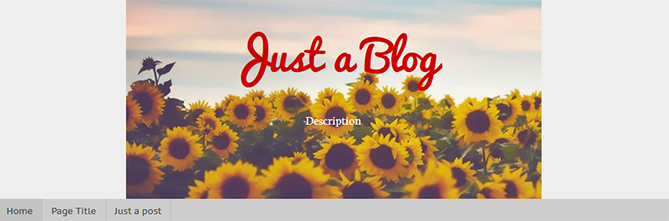
Making the change is relatively easy. You'll be able to make these adjustments on every page of your Blogger blog without having to change them individually. All you need to do is to modify the CSS of your blog that can be found directly through your Blogger dashboard. Even if you have little to no experience in web design or coding, you can center Blogger header by following these next few steps.
Step 1. Log in your blogger account and select your blog, then go to "Template" and click the "Customize" button on the right side.
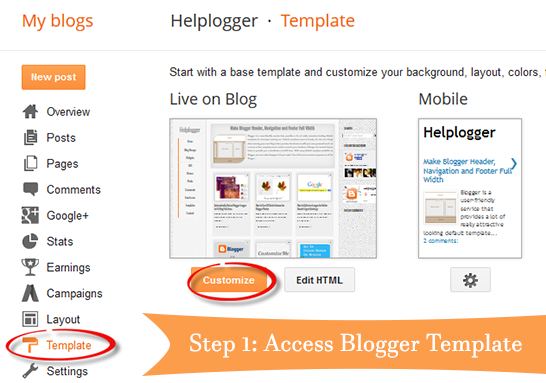
Step 2. Navigate to "Advanced" > "Add CSS" tab and paste the code in the empty box:
#header-inner {If you have a small image and you want it to become full width, add this CSS instead:
background-position: center !important;
width: 100% !important;
text-align: center;
}
#header-inner img {
margin: auto;
}
#header-inner {
background-size: cover;
width: 100% !important;
text-align: center;
}
#header-inner img {
width: 100%;
height: 100%;
}
Step 3. Hit the ENTER key after you paste the code snippet, then click the "Apply to Blog" button.
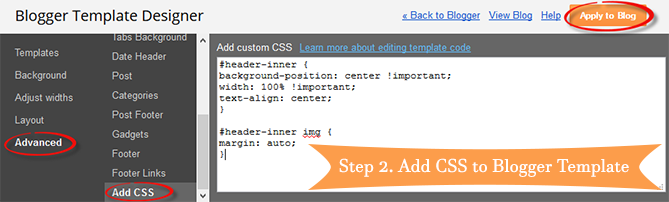
Here are some other aligning options for your headers:
Align Blogger Header Banner and Text Side by Side
Image on the right and title on the left
#header-inner {
background-position: right !important;
width: 100% !important;
}
.titlewrapper, .descriptionwrapper {
float: left;
clear: both;
margin-left: 20px;
}
Image on the left and title on the right
#header-inner {Note: for larger images, you may need to resize them in order to make them appear side by side with the text.
background-position: left !important;
width: 100% !important;
}
.titlewrapper, .descriptionwrapper {
float: right;
clear: both;
margin-right: 20px;
}
That's it!
After making the changes to the CSS and saving your modifications, you may navigate back to your homepage. Refresh the page and you'll notice that the header is now centered, instead of on the left. Click on a few of your page links and make sure that this modification has been made to every page or post on the blog.If by chance you don't see the changes to the header, go back through the code that you modified and make sure that you have copied and pasted the information into the file exactly as instructed. Even minor modifications in the code, or a missing semicolon may fail to make the changes you are trying to achieve, or come away with different results than what's expected.
The great thing about CSS is that it is your site's central hub for all things design. From the CSS file, you can modify just about any appearance on your site to give the blog a custom look and feel. Once you're comfortable performing minor adjustments to the appearance of your site, you can start to get creative and come up with your very own modifications.
- Make Blogger Header, Navigation And Footer Full Width
Blogger is a user-friendly service that provides a lot of really attractive looking default templates for those just starting out. Default templates come in handy, but the nice things about owning your own blog is that you have the chance to add your...
- Automatically Resize Blogger Images To Fit Blog Post Area
Blogger offers most of the tools you would need to add and resize Blogger images quick and easy. You can upload photos directly on the platform and even change the dimensions based on the type of content that you are attempting to produce. In order to...
- How To Add A Gadget/widget Inside Your Blogger Blog Header
Some of you have noticed that many blogs have AdSense Units or other ads and widgets in the header section of the blog, one of the most popular format being the AdSense 468x60 ad unit. Unfortunately, we are not always able to add a widget inside the...
- How To Add A Table To Blogger Blogspot Post
This Blogger tutorial (Blogspot tutorial) explains how to put a table into a Blogger post. You will learn how to create tables in Blogger ranging from a simple table to a more complex table with alternating colors. We will start with a basic table and...
- Blogger Guide To Google Adsense Placement
There are so many places to position Google Adsense in a Blogger Blogspot blog. This article covers the most common places to add Google Adsense ad units and linked units in a Blogger blog together with links to the various articles which explain in detail...
