Blogger Tips
For those of you who have chosen to use the Blogger's Lightbox View for displaying pictures when clicking on them, you have the option to change its style in a whole different way. You will be able to change the black color of the screen, the border or shadow of the images and the color of the thumbnails background. We can customize the Blogger Lightbox entirely on our taste.
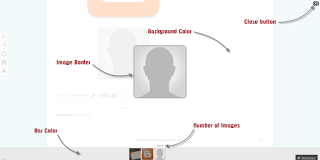 Demo
Demo
Take a look at the screenshots below:
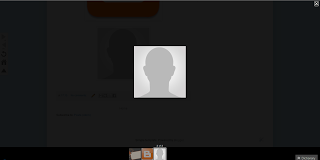
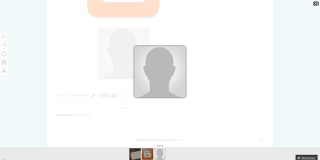
After adding our CSS code, the entire look of the modal window will be changed: the background color, the bar showing the thumbnails, the border of images, the text within it, transparency and the close button.
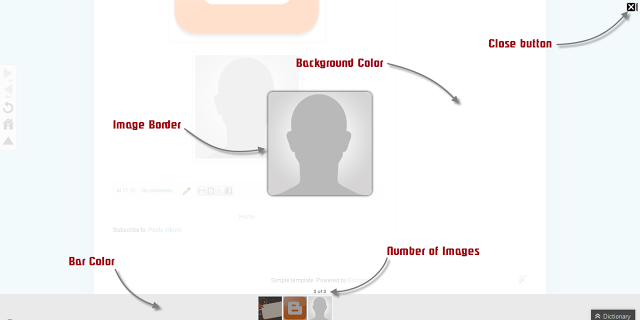
All we have to do is to overwrite the default styles and change them with ours.
How to Change the Blogger's Lightbox Background and Style
Step 1. Go to Template, click on the Edit HTML button (also click on the Proceed button if needed)
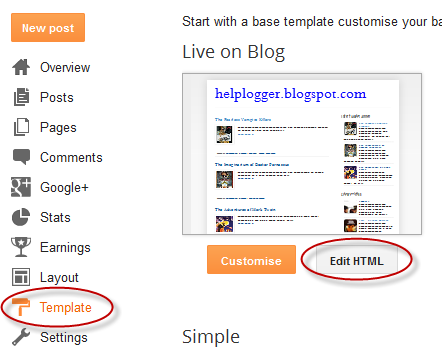
Step 2. Click anywhere inside the code area and search using CTRL + F the following tag:
Note:
- The text in green explains to which part the code belongs to and it doesn't need to be modified
For example, the portion below / * Background Color * / can change the background color or even the LightBox background color with an image - for this, change this line by replacing the red text with the url address of your image:
- To change the icon for the close button, you have to replace the text in red from /* Close Button */ with the URL of your image. (you can host image at tinypic or upload it into a blogger draft and then Copy the Link Location - read this tutorial for more info)
- To change the text color of images, replace the #555555 value from /* Index Info (number of images) */
- We can also change the look of the border around our pictures like we can make them more round, add a shadow, etc... but remember this is CSS3 and older versions of Internet Explorer will not show any changes.
Step 4. Click on Save Template and you're done!
- Create A Css3 Image Hover Effect With Animated Vinyl Record
Here is an amazing CSS image effect to reveal more information on your images with a really cool CSS3 hover animation. This is just perfect for blogs dedicated to music or if you just want to show off the music that you love. So, what we will do in this...
- Rounded Corners And Shadows For Images Using Css
Here are some unique border styles that you can apply to blogger images by using the border-radius property and defining either all four corners simultaneously or applying the rounded border only to some of them. One of the advantages of CSS3 is that...
- Horizontal Menu With Sub-tabs In Two Columns For Blogger
This is a very nice horizontal menu in which its sub-tabs are displayed in two columns and is also made with CSS, without any scripts. The "advantage" so to speak, is that the sub-tabs when arranged in two columns are not very long, so it will be neat...
- How To Customize Blogger Comments By Adding A Background Color And Border
The comments are an essential part of any blog as in them readers express their opinions about a post or a blog, thus it is important to spend a little of our time to make this part looking more stylish, accessible and neat. To put our comments in order,...
- How To Add A Vintage Style To Images In Blogger Using Css
To get that vintage Instagram effect on your pictures, you don't have to use a program, now you can use CSS and get a similar result! The following trick will apply a shadow inside the image, add a back border, and on top of the image, add another...
Blogger Tips
How to Customize Blogger's Lightbox
For those of you who have chosen to use the Blogger's Lightbox View for displaying pictures when clicking on them, you have the option to change its style in a whole different way. You will be able to change the black color of the screen, the border or shadow of the images and the color of the thumbnails background. We can customize the Blogger Lightbox entirely on our taste.
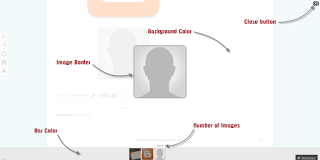
Take a look at the screenshots below:
Before:
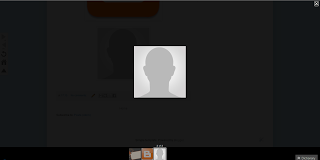
After:
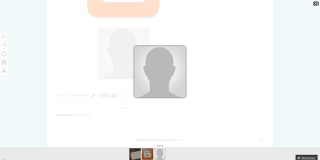
After adding our CSS code, the entire look of the modal window will be changed: the background color, the bar showing the thumbnails, the border of images, the text within it, transparency and the close button.
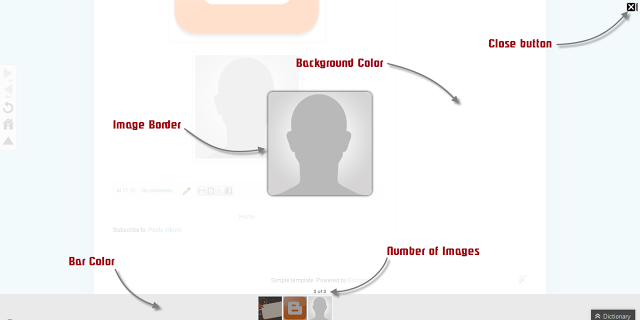
All we have to do is to overwrite the default styles and change them with ours.
How to Change the Blogger's Lightbox Background and Style
Step 1. Go to Template, click on the Edit HTML button (also click on the Proceed button if needed)
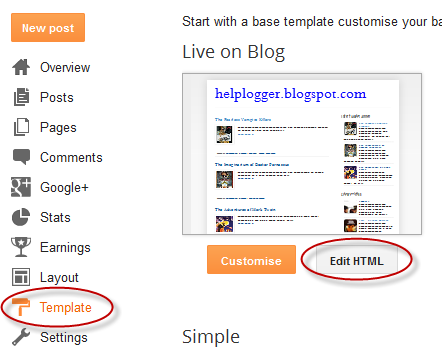
Step 2. Click anywhere inside the code area and search using CTRL + F the following tag:
</head>Step 3. Just above the </head> tag, add the following code:
<style>
/* Background Color */
.CSS_LIGHTBOX_BG_MASK {
background-color: #ffffff !important;
background-image: url(image-url-address) !important;
opacity: 0.8 !important;
filter: alpha(opacity=90) !important;
}
/* Images Border */
.CSS_LIGHTBOX_SCALED_IMAGE_IMG {
outline: 0px solid #fff !important;
-webkit-border-radius: 10px;
-moz-border-radius: 10px;
border-radius: 10px;
-webkit-box-shadow: 0px 0px 5px #000000;
-moz-box-shadow: 0px 0px 5px #000000;
box-shadow: 0px 0px 5px #000000;
}
/* Close Button */
.CSS_LIGHTBOX_BTN_CLOSE {
background: url(image-url) no-repeat !important;
width: 24px !important;
height: 24px !important;
}
/* Thumbnails Bar Color */
.CSS_LIGHTBOX_FILMSTRIP {
background-color: #eaeaea !important;
}
/* Text Color */
.CSS_LIGHTBOX_ATTRIBUTION_INFO, .CSS_LIGHTBOX_ATTRIBUTION_LINK {
color: #000 !important;
}
/* Index Info (number of images) */
.CSS_LIGHTBOX_INDEX_INFO {
color: #555555 !important;
}
</style>
Note:
- The text in green explains to which part the code belongs to and it doesn't need to be modified
For example, the portion below / * Background Color * / can change the background color or even the LightBox background color with an image - for this, change this line by replacing the red text with the url address of your image:
background-image: url(image-url) !important;- Below is the opacity: if you add a lower value ( 0.8 ) the background will become more transparent.
- To change the icon for the close button, you have to replace the text in red from /* Close Button */ with the URL of your image. (you can host image at tinypic or upload it into a blogger draft and then Copy the Link Location - read this tutorial for more info)
- To change the text color of images, replace the #555555 value from /* Index Info (number of images) */
- We can also change the look of the border around our pictures like we can make them more round, add a shadow, etc... but remember this is CSS3 and older versions of Internet Explorer will not show any changes.
Step 4. Click on Save Template and you're done!
- Create A Css3 Image Hover Effect With Animated Vinyl Record
Here is an amazing CSS image effect to reveal more information on your images with a really cool CSS3 hover animation. This is just perfect for blogs dedicated to music or if you just want to show off the music that you love. So, what we will do in this...
- Rounded Corners And Shadows For Images Using Css
Here are some unique border styles that you can apply to blogger images by using the border-radius property and defining either all four corners simultaneously or applying the rounded border only to some of them. One of the advantages of CSS3 is that...
- Horizontal Menu With Sub-tabs In Two Columns For Blogger
This is a very nice horizontal menu in which its sub-tabs are displayed in two columns and is also made with CSS, without any scripts. The "advantage" so to speak, is that the sub-tabs when arranged in two columns are not very long, so it will be neat...
- How To Customize Blogger Comments By Adding A Background Color And Border
The comments are an essential part of any blog as in them readers express their opinions about a post or a blog, thus it is important to spend a little of our time to make this part looking more stylish, accessible and neat. To put our comments in order,...
- How To Add A Vintage Style To Images In Blogger Using Css
To get that vintage Instagram effect on your pictures, you don't have to use a program, now you can use CSS and get a similar result! The following trick will apply a shadow inside the image, add a back border, and on top of the image, add another...
