Blogger Tips
The Blogger template editor now includes a number of changes that seem interesting and make it much more friendly than it was.
To begin with, what we see now is all the template's code starting with numbered and colored lines showing us different code snippets: tags, variables, properties, etc.. depending on the HTML, CSS, JavaScript and even the language of Blogger - include, b:if and other occurrences.

This is what any decent external editor does, but certainly, from now on it will be much easier to find that little bug that drives us crazy when we omit quotation marks or add one more semicolon. This also applies to CSS, which appears mostly in dark blue without distinguishing selectors and rules, but the rest is a major improvement.
Another great help are the numbers that appear in front of each fragment of code, so that we can easily pinpoint and correct errors of this type: "Error parsing XML, line 103, column 9: The element ... "
Using the New Blogger Template HTML Editor
When you want to search for a code in the HTML editor, click inside the editor and press CTRL + F on your keyboard, then enter what you want to find in the search box that appears inside the editor.
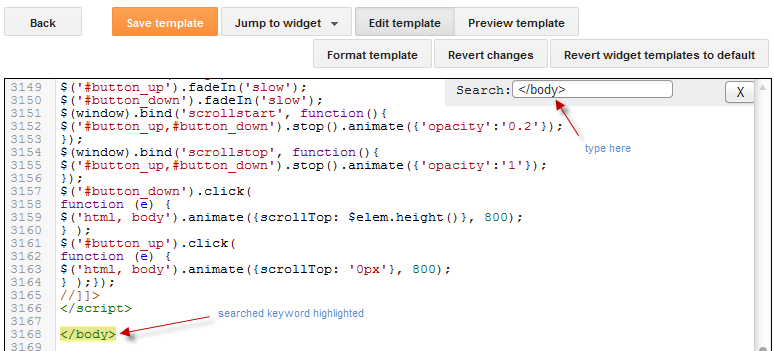
Finally, hit the "ENTER" button on your keyboard and it should take you to the requested code.
If you want to be taken to the section of code that belongs to a particular widget, just click on the Jump To Widget button at the top of the editor, choose the widget's name from the list and it will take you directly to that portion of code.
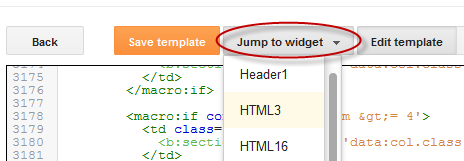
The CSS rules can be found folded at the top of the template, between <b:skin>...</b:skin> and <b:template-skin>...</b:template-skin> tags. To expand them, you have to click on the sideways arrow next to the line number.
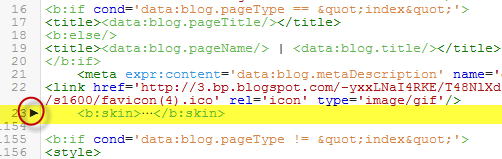
Another great functionality is that now we can Preview Template in the same window without needing to leave the page and we can easily go back to customize our template by clicking on the Edit Template button.
Finally, Format template re-orders the code, adding indentation automatically.
As always, we must use the Save button for the changes to take effect or we can Revert the changes.
And that's it. With a bit of effort, we can easily familiarize with this new HTML editor. Surely as usual and even reasonable to be something inherent in the human condition, this change does not appeal to many. Same with the Lightbox for images, the new template designer, the new desktop and other new things that have been added in the past. But who now remembers that they once were new?
----------
For more info, check out this post on the Blogger Buzz blog, where Google software engineers +Samantha Schaffer and +Renee Kwang explained the steps for moving the date of a blog post from above the post title to underneath it, as an example in using the new Blogspot HTML editor.
- Insert Adsense Inside Posts: After The First Paragraph
Want to know which part of your site or blog will bring you more profit? Add AdSense inside posts and then check out the famous Google AdSense heat map. Recent studies, however, showed that placing AdSense after the first paragraph of a site or blog is...
- How To Add Css Code To Blogger Using Template Designer
If you are having difficulties adding the CSS codes in a Blogger template, here's a short guide that will show you a more practical and fast way to add CSS (Cascading Style Sheets) so that it will be easier for you to customize your blog. Some readers...
- Add Keyboard Keys Effect To Your Text In Blogger With Css
For many of us the design and the template are the most important, making our readers be more interested and coming back to our blog. There's an HTML element meant for marking up keyboard keys named <kbd> which can be styled with CSS, so why...
- Css Basics. How To Apply Rounded Corners On Images #1
This tutorial will explain how to change the outside border of any image by using some simple CSS rules to make it round, but this is so easy doing this, that I'm finally going to make this post for other purposes. The trick today that I'm going...
- How To Add Internal Links Within Blogger Posts
In the Blogger tutorial I discuss how to add internal links within your Blogger posts (Blogspot posts) to point to either another section within the same post or to another post. There are lots of times when you may want to direct a reader to a different...
Blogger Tips
How To Use The New Blogger HTML Editor
The Blogger template editor now includes a number of changes that seem interesting and make it much more friendly than it was.
To begin with, what we see now is all the template's code starting with numbered and colored lines showing us different code snippets: tags, variables, properties, etc.. depending on the HTML, CSS, JavaScript and even the language of Blogger - include, b:if and other occurrences.

This is what any decent external editor does, but certainly, from now on it will be much easier to find that little bug that drives us crazy when we omit quotation marks or add one more semicolon. This also applies to CSS, which appears mostly in dark blue without distinguishing selectors and rules, but the rest is a major improvement.
Another great help are the numbers that appear in front of each fragment of code, so that we can easily pinpoint and correct errors of this type: "Error parsing XML, line 103, column 9: The element ... "
Using the New Blogger Template HTML Editor
When you want to search for a code in the HTML editor, click inside the editor and press CTRL + F on your keyboard, then enter what you want to find in the search box that appears inside the editor.
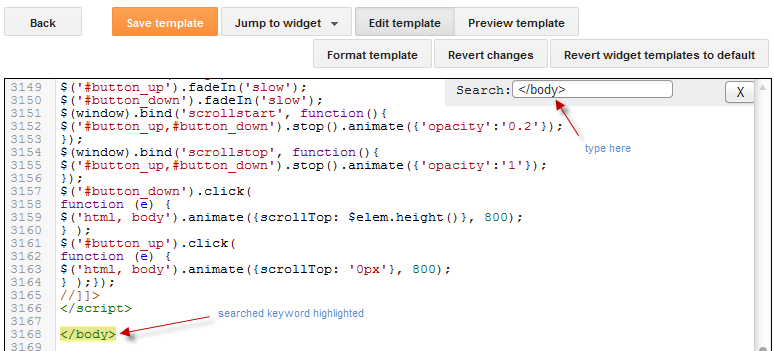
Finally, hit the "ENTER" button on your keyboard and it should take you to the requested code.
If you want to be taken to the section of code that belongs to a particular widget, just click on the Jump To Widget button at the top of the editor, choose the widget's name from the list and it will take you directly to that portion of code.
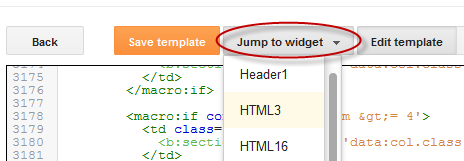
The CSS rules can be found folded at the top of the template, between <b:skin>...</b:skin> and <b:template-skin>...</b:template-skin> tags. To expand them, you have to click on the sideways arrow next to the line number.
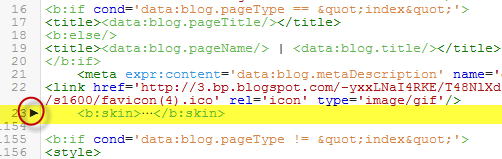
Another great functionality is that now we can Preview Template in the same window without needing to leave the page and we can easily go back to customize our template by clicking on the Edit Template button.
Finally, Format template re-orders the code, adding indentation automatically.
As always, we must use the Save button for the changes to take effect or we can Revert the changes.
And that's it. With a bit of effort, we can easily familiarize with this new HTML editor. Surely as usual and even reasonable to be something inherent in the human condition, this change does not appeal to many. Same with the Lightbox for images, the new template designer, the new desktop and other new things that have been added in the past. But who now remembers that they once were new?
----------
For more info, check out this post on the Blogger Buzz blog, where Google software engineers +Samantha Schaffer and +Renee Kwang explained the steps for moving the date of a blog post from above the post title to underneath it, as an example in using the new Blogspot HTML editor.
- Insert Adsense Inside Posts: After The First Paragraph
Want to know which part of your site or blog will bring you more profit? Add AdSense inside posts and then check out the famous Google AdSense heat map. Recent studies, however, showed that placing AdSense after the first paragraph of a site or blog is...
- How To Add Css Code To Blogger Using Template Designer
If you are having difficulties adding the CSS codes in a Blogger template, here's a short guide that will show you a more practical and fast way to add CSS (Cascading Style Sheets) so that it will be easier for you to customize your blog. Some readers...
- Add Keyboard Keys Effect To Your Text In Blogger With Css
For many of us the design and the template are the most important, making our readers be more interested and coming back to our blog. There's an HTML element meant for marking up keyboard keys named <kbd> which can be styled with CSS, so why...
- Css Basics. How To Apply Rounded Corners On Images #1
This tutorial will explain how to change the outside border of any image by using some simple CSS rules to make it round, but this is so easy doing this, that I'm finally going to make this post for other purposes. The trick today that I'm going...
- How To Add Internal Links Within Blogger Posts
In the Blogger tutorial I discuss how to add internal links within your Blogger posts (Blogspot posts) to point to either another section within the same post or to another post. There are lots of times when you may want to direct a reader to a different...
