Blogger Tips
A comment bubble (or speech balloon) with the current number of comments displayed on each blogger post titles might be an excellent addition if you want to make your blog more attractive and engaging. Having a comment bubble icon could help you not only to get more comments on your blog but may, as well, give your visitors a hint about which are the most popular posts on your blog. When a post has received many comments, it could reflect the popularity of your posts and thus, make your readers and visitors to be more interested in reading them.
If you want to add a comment or speech bubble to your Blogger blog, then follow the next steps below:

Step 1. Log in to your Blogger Dashboard > go to Template > click the Edit HTML button
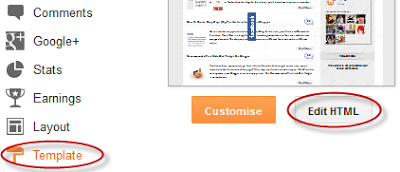
Step 2. Click anywhere inside the code area and press the CTRL + F keys to open the Blogger search box
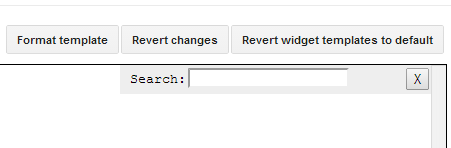
Step 3. Find the following tag in your template:
Step 4. Just above ]]></b:skin> add the following CSS styling:
Comment Bubbles
You can choose one of the images below - right click on the image you like and select "Copy Image Address/Location", then replace the blue code from step 4 with the address you just copied.



















That's it! Enjoy!!! (:
Do you need to add more info on your blog posts? Then I recommend you reading this tutorial:
- Show/hide Blogger And Google+ Comments System With Toggle
Many Blogger site owners received the new Google+ Comment System pretty negatively because it forced all commenting users to create their own Google+ account before they were able to write a comment. The Google+ Comment System on Blogger was convenient...
- How To Create Magazine Style With Post Summaries And Thumbnails On Blogger
The magazine or newspaper style templates are those that display the posts summaries in the homepage by stacking the columns on top of each other. This kind of templates is very popular nowadays, and whether it is a news or technology blog, everyone needs...
- Numbered Comments On Threaded Comments For Blogger/blogspot
In a previous tutorial you've seen how you can add numbered comments to your blogger blog, unfortunately, this trick worked only for those who don't have the reply option and are still using the old blogger commenting system. But we won't...
- How To Number Comments In Blogger/blogspot
This cool Blogger trick will help you to add comment count inside a speech bubble, so that you & your readers can use the numbers to mention or point to a particular comment on any of your posts. Besides this, numbering your comments might help you...
- Display Post Author, Date, Labels And Comments With Icons Below Post Titles
This tutorial will show you how to add more information in the Blogger posts like author name, display the post date, post labels and comment count links. How does this work? The comment links will display the 'Be the first to comment!' text for...
Blogger Tips
How to Add A Comment Count Bubble To Blogger Post Titles
A comment bubble (or speech balloon) with the current number of comments displayed on each blogger post titles might be an excellent addition if you want to make your blog more attractive and engaging. Having a comment bubble icon could help you not only to get more comments on your blog but may, as well, give your visitors a hint about which are the most popular posts on your blog. When a post has received many comments, it could reflect the popularity of your posts and thus, make your readers and visitors to be more interested in reading them.
If you want to add a comment or speech bubble to your Blogger blog, then follow the next steps below:

Step 1. Log in to your Blogger Dashboard > go to Template > click the Edit HTML button
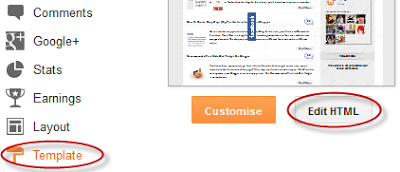
Step 2. Click anywhere inside the code area and press the CTRL + F keys to open the Blogger search box
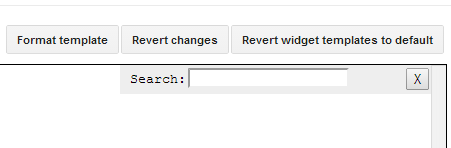
Step 3. Find the following tag in your template:
]]></b:skin>Note: before anything, you need to click on the small arrow next to it and after the code has expanded, search for the ]]></b:skin> tag again
Step 4. Just above ]]></b:skin> add the following CSS styling:
.comment-bubble {Step 5. Now find this code:
float : right;
width : 48px;
height : 48px;
background : url(blogger-tips/blogger-tips-57642f4216b8a.png);
background-repeat: no-repeat;
font-size : 18px;
margin-top : -15px;
margin-right : 2px;
text-align : center;
}
<b:if cond='data:post.title'>Note: If you can't find it, search this code instead:
<h3 class='post-title entry-title'>
<b:if cond='data:post.title'>Step 6. And add this code immediately after it:
<h3 class='post-title entry-title' itemprop='name'>
<b:if cond='data:post.allowComments'>Note:
<a class='comment-bubble' expr:href='data:post.addCommentUrl' expr:onclick='data:post.addCommentOnclick' #ffffff; font-size: 18px; font-weight: bold;'><data:post.numComments/></a>
</b:if>
- to change the color of the comments number, replace #ffffff with the hex value of your color;
- to change the font size, increase/decrease the 18px value;
Comment Bubbles
You can choose one of the images below - right click on the image you like and select "Copy Image Address/Location", then replace the blue code from step 4 with the address you just copied.



















That's it! Enjoy!!! (:
Do you need to add more info on your blog posts? Then I recommend you reading this tutorial:
Display post author, date, labels and comments with icons below post titles
- Show/hide Blogger And Google+ Comments System With Toggle
Many Blogger site owners received the new Google+ Comment System pretty negatively because it forced all commenting users to create their own Google+ account before they were able to write a comment. The Google+ Comment System on Blogger was convenient...
- How To Create Magazine Style With Post Summaries And Thumbnails On Blogger
The magazine or newspaper style templates are those that display the posts summaries in the homepage by stacking the columns on top of each other. This kind of templates is very popular nowadays, and whether it is a news or technology blog, everyone needs...
- Numbered Comments On Threaded Comments For Blogger/blogspot
In a previous tutorial you've seen how you can add numbered comments to your blogger blog, unfortunately, this trick worked only for those who don't have the reply option and are still using the old blogger commenting system. But we won't...
- How To Number Comments In Blogger/blogspot
This cool Blogger trick will help you to add comment count inside a speech bubble, so that you & your readers can use the numbers to mention or point to a particular comment on any of your posts. Besides this, numbering your comments might help you...
- Display Post Author, Date, Labels And Comments With Icons Below Post Titles
This tutorial will show you how to add more information in the Blogger posts like author name, display the post date, post labels and comment count links. How does this work? The comment links will display the 'Be the first to comment!' text for...
