Blogger Tips
While the main secret of getting comments is to have good friends and creating good content, sometimes it is difficult getting more comments when we have a brand new blog that is not visited very often. A pretty good technique is to put images to encourage visitors to comment.
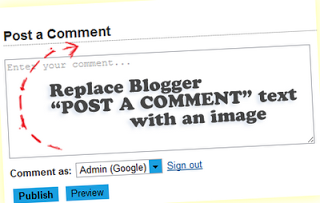 In this tutorial I want to show you how to replace the 'Post A Comment' text that appears above the comment form with an image. Also, I added a few cool images that you can use but you can as well add your own image, that depends on your tastes. So, let's start adding it!
In this tutorial I want to show you how to replace the 'Post A Comment' text that appears above the comment form with an image. Also, I added a few cool images that you can use but you can as well add your own image, that depends on your tastes. So, let's start adding it!
In order to replace "Post A Comment" message in Blogger / Blogspot, follow the steps below:
Step 1. Log in to Blogger, go to your Blogger Dashboard and select your blog.
Step 2. Go to Template and press the Edit HTML button
Step 3. Click anywhere on the code area, then press the CTRL + F keys and search for this code (if you can't find the entire code, then search only for the one in red and you should see the rest of it):





UPDATE! Step 5. The first steps will replace the text only when there are no comments available. To show the image each time new comments are added, we should add the code of the image we want to appear after the 4th of the below code (you'll find it in more than one location):
Thats it! I hope you like your new comment form!
- How To Add A Comment Count Bubble To Blogger Post Titles
A comment bubble (or speech balloon) with the current number of comments displayed on each blogger post titles might be an excellent addition if you want to make your blog more attractive and engaging. Having a comment bubble icon could help you not only...
- Add Videos/images In Blogger/blogspot Comments
Many of you may have wondered if it is possible to add YouTube videos and images in Blogger comments. Well, after going through this tutorial, we'll be able to do this! To get this cool feature, we just need to add some scripts to the template's...
- Add A Comments Counter Button To Blogger Blogspot
In this Blogger tutorial (Blogspot tutorial) you will learn how to add a comments counter button to Blogger (Blogspot) to show off the number of comments each of your posts has received. A comment counter button (bubble) will have the effect of encouraging...
- How To Highlight Author Comments In Blogger Posts
In this Blogger tutorial I will show you how to highlight the author comments section of your Blogger template (Blogspot template) using CSS styling. Benefits of Adding CSS Styling to Author Comments If you are using a default Blogger template chances...
- Add Profile Images To Blogger Comments
Today I will show you how easy it is to have Blogger (Blogspot) display profile images in the embedded comments section of your blog even if you are using a custom template. About a month ago Blogger announced that it was enabling profile images (profile...
Blogger Tips
How to change Blogger "Post A Comment" Message
While the main secret of getting comments is to have good friends and creating good content, sometimes it is difficult getting more comments when we have a brand new blog that is not visited very often. A pretty good technique is to put images to encourage visitors to comment.
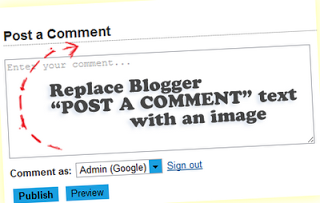
How to replace Post a Comment with an image
In order to replace "Post A Comment" message in Blogger / Blogspot, follow the steps below:
Step 1. Log in to Blogger, go to your Blogger Dashboard and select your blog.
Step 2. Go to Template and press the Edit HTML button
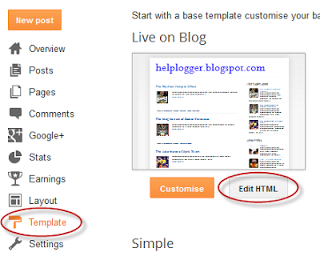 |
| Screenshot |
<a expr:href='data:post.addCommentUrl' expr:onclick='data:post.addCommentOnclick'>...and for this one too:
<data:postCommentMsg/></a>
<h4 id='comment-post-message'><data:postCommentMsg/></h4>Step 4. Replace <data:postCommentMsg/> with one of the below image addresses:

<img src="blogger-tips/blogger-tips-57642f45dbed7.png" />

<img src="blogger-tips/blogger-tips-57642f45dd4cf.png" />

<img src="blogger-tips/blogger-tips-57642f45dea0b.gif" />

<img src="blogger-tips/blogger-tips-57642f45dfee8.png" />

<img src="blogger-tips/blogger-tips-57642f45e12a2.gif" />You can use your own image instead. Just upload your image on Blogger, switch to Edit HTML tab, copy the image code and replace <data:postCommentMsg/> with your code.
UPDATE! Step 5. The first steps will replace the text only when there are no comments available. To show the image each time new comments are added, we should add the code of the image we want to appear after the 4th of the below code (you'll find it in more than one location):
<p><data:blogCommentMessage/></p>
If you want to center the picture, just put the code between the "center" tags... like this:
<center><img src="Image-URL"/></center>Step 6. Save Your Template.
Thats it! I hope you like your new comment form!
- How To Add A Comment Count Bubble To Blogger Post Titles
A comment bubble (or speech balloon) with the current number of comments displayed on each blogger post titles might be an excellent addition if you want to make your blog more attractive and engaging. Having a comment bubble icon could help you not only...
- Add Videos/images In Blogger/blogspot Comments
Many of you may have wondered if it is possible to add YouTube videos and images in Blogger comments. Well, after going through this tutorial, we'll be able to do this! To get this cool feature, we just need to add some scripts to the template's...
- Add A Comments Counter Button To Blogger Blogspot
In this Blogger tutorial (Blogspot tutorial) you will learn how to add a comments counter button to Blogger (Blogspot) to show off the number of comments each of your posts has received. A comment counter button (bubble) will have the effect of encouraging...
- How To Highlight Author Comments In Blogger Posts
In this Blogger tutorial I will show you how to highlight the author comments section of your Blogger template (Blogspot template) using CSS styling. Benefits of Adding CSS Styling to Author Comments If you are using a default Blogger template chances...
- Add Profile Images To Blogger Comments
Today I will show you how easy it is to have Blogger (Blogspot) display profile images in the embedded comments section of your blog even if you are using a custom template. About a month ago Blogger announced that it was enabling profile images (profile...
