Blogger Tips
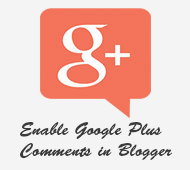
For those who haven't yet upgraded the Blogger profile to a Google+ profile, here's a tutorial on how to associate a blog to a Google plus page. Once you have connected a blog to a Google+ profile, you'll have a new "Use Google+ Comments on this blog" setting on the Google+ tab of your blog. To enable the Google plus commenting system, just check the box next to this setting:
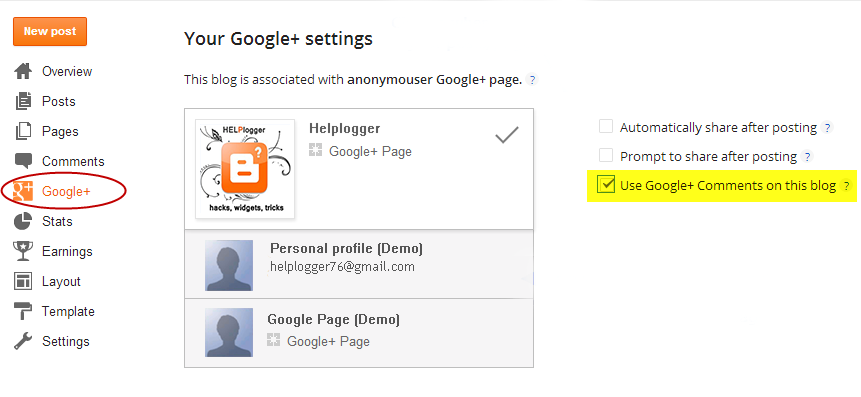
As soon as you've enabled the feature through your Blogger Dashboard, you'll have the following features:
- Threaded commenting system: the threaded system will allow a reader to reply to other comments on that post, thus the conversations will become much easier, more effective and more enjoyable
- Public and private comments: this ensures a better privacy for your visitors which can make their comments either public or private
- Edit or delete comments: your visitors will be able to edit any comments that they wrote even after publishing, so they don't have to write another comment explaining the correction
- Google Plus One (+1) button in comments: we can up-vote any comment by clicking this button. This is a great feature which could also help you to get some traffic from Google+
- "Also share on Google+" check box: with this option which is right below the comment editor, we will be able to share a specific comment on Google+ and thus get more traffic!
- If you are using a third-party commenting system like Disqus, your comments might not be retained when you enable Google+ Comments
- If you change domain name, comments will be gone. Therefore, it would be highly recommended to implement the Google Plus commenting system only after you've decided to use a custom domain name
- If you choose to allow comments pending moderation, you will have to visit the post in order to approve, hide or delete comments before they are publicly visible
- Only registered Google+ users can comment, this means that visitors who don't have a Google+ account will not be able to comment on your blog
If you are using a custom blogger template, the comments might not show up after checking the "Use Google+ Comments on this blog" setting. In this case, we will need to apply the following trick in order to enable it on custom templates:
Step 1. From the Blogger Dashboard, go to Template and click on the Edit HTML button.
Step 2. Click anywhere inside the code area and press the Ctrl + F keys to open the Blogger search box.
Type or paste the following line inside the search box and hit Enter to find it:
Happy commenting!
- Show/hide Blogger And Google+ Comments System With Toggle
Many Blogger site owners received the new Google+ Comment System pretty negatively because it forced all commenting users to create their own Google+ account before they were able to write a comment. The Google+ Comment System on Blogger was convenient...
- How To Share Blogger Posts Or Pages To Google+
When you share Blogger posts/pages to Google+, an entirely new group of people will be able to find and follow you. Right now, if you access your Blogger dashboard, you'll notice that there's a Google+ tab which can be used to connect your blogs...
- Numbered Comments On Threaded Comments For Blogger/blogspot
In a previous tutorial you've seen how you can add numbered comments to your blogger blog, unfortunately, this trick worked only for those who don't have the reply option and are still using the old blogger commenting system. But we won't...
- How To Change Avatar Size In Blogger Comments
This simple trick will help you modify the avatars size in Blogger comments whose default size is of 36px... pretty small considering that a lot of sites these days are using much larger avatars. To change the style and size of avatars is very easy -...
- Embed A Comment Form In Your Blogger Posts
Blogger recently extended the functionality of Blogger.com blogs by including the option to embed the comment form into your Blogger posts. If this feature is enabled the comment form is placed at the bottom of the page for each post rather than on a...
Blogger Tips
How to Enable Google Plus Comments in Blogger
How to Enable Google Plus Comments in Blogger
Long time ago, Google proudly announced their new integrated commenting system which is now available for users who have created a Google+ profile and connected it with their Blogspot blogs. This way, Blogger users will be able to use Google+ as a commenting system for their blogs, while comments from Google+ will automatically appear on their blogs.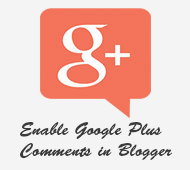
For those who haven't yet upgraded the Blogger profile to a Google+ profile, here's a tutorial on how to associate a blog to a Google plus page. Once you have connected a blog to a Google+ profile, you'll have a new "Use Google+ Comments on this blog" setting on the Google+ tab of your blog. To enable the Google plus commenting system, just check the box next to this setting:
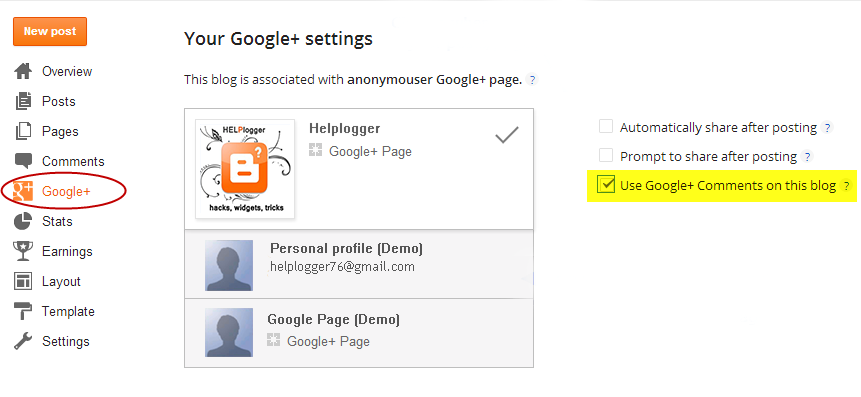
As soon as you've enabled the feature through your Blogger Dashboard, you'll have the following features:
- Threaded commenting system: the threaded system will allow a reader to reply to other comments on that post, thus the conversations will become much easier, more effective and more enjoyable
- Public and private comments: this ensures a better privacy for your visitors which can make their comments either public or private
- Edit or delete comments: your visitors will be able to edit any comments that they wrote even after publishing, so they don't have to write another comment explaining the correction
- Google Plus One (+1) button in comments: we can up-vote any comment by clicking this button. This is a great feature which could also help you to get some traffic from Google+
- "Also share on Google+" check box: with this option which is right below the comment editor, we will be able to share a specific comment on Google+ and thus get more traffic!
Things to consider before adding the Google Plus Comments in Blogger:
- the Google Plus commenting system won't work for private and adult blogs- If you are using a third-party commenting system like Disqus, your comments might not be retained when you enable Google+ Comments
- If you change domain name, comments will be gone. Therefore, it would be highly recommended to implement the Google Plus commenting system only after you've decided to use a custom domain name
- If you choose to allow comments pending moderation, you will have to visit the post in order to approve, hide or delete comments before they are publicly visible
- Only registered Google+ users can comment, this means that visitors who don't have a Google+ account will not be able to comment on your blog
How to Enable Google Plus on Custom Blogger Templates
If you are using a custom blogger template, the comments might not show up after checking the "Use Google+ Comments on this blog" setting. In this case, we will need to apply the following trick in order to enable it on custom templates:
Step 1. From the Blogger Dashboard, go to Template and click on the Edit HTML button.
Step 2. Click anywhere inside the code area and press the Ctrl + F keys to open the Blogger search box.
Type or paste the following line inside the search box and hit Enter to find it:
<div class='post-footer'>Step 3. Just below it, paste this code:
<div class='cmt_iframe_holder' data-viewtype='FILTERED_POSTMOD' expr:href='data:blog.canonicalUrl'/>Step 4. Click on the Save template button to save the changes... and that's it. Now we should be able to enjoy the Google Plus comments in our Blogspot blogs.
Happy commenting!
- Show/hide Blogger And Google+ Comments System With Toggle
Many Blogger site owners received the new Google+ Comment System pretty negatively because it forced all commenting users to create their own Google+ account before they were able to write a comment. The Google+ Comment System on Blogger was convenient...
- How To Share Blogger Posts Or Pages To Google+
When you share Blogger posts/pages to Google+, an entirely new group of people will be able to find and follow you. Right now, if you access your Blogger dashboard, you'll notice that there's a Google+ tab which can be used to connect your blogs...
- Numbered Comments On Threaded Comments For Blogger/blogspot
In a previous tutorial you've seen how you can add numbered comments to your blogger blog, unfortunately, this trick worked only for those who don't have the reply option and are still using the old blogger commenting system. But we won't...
- How To Change Avatar Size In Blogger Comments
This simple trick will help you modify the avatars size in Blogger comments whose default size is of 36px... pretty small considering that a lot of sites these days are using much larger avatars. To change the style and size of avatars is very easy -...
- Embed A Comment Form In Your Blogger Posts
Blogger recently extended the functionality of Blogger.com blogs by including the option to embed the comment form into your Blogger posts. If this feature is enabled the comment form is placed at the bottom of the page for each post rather than on a...
